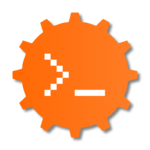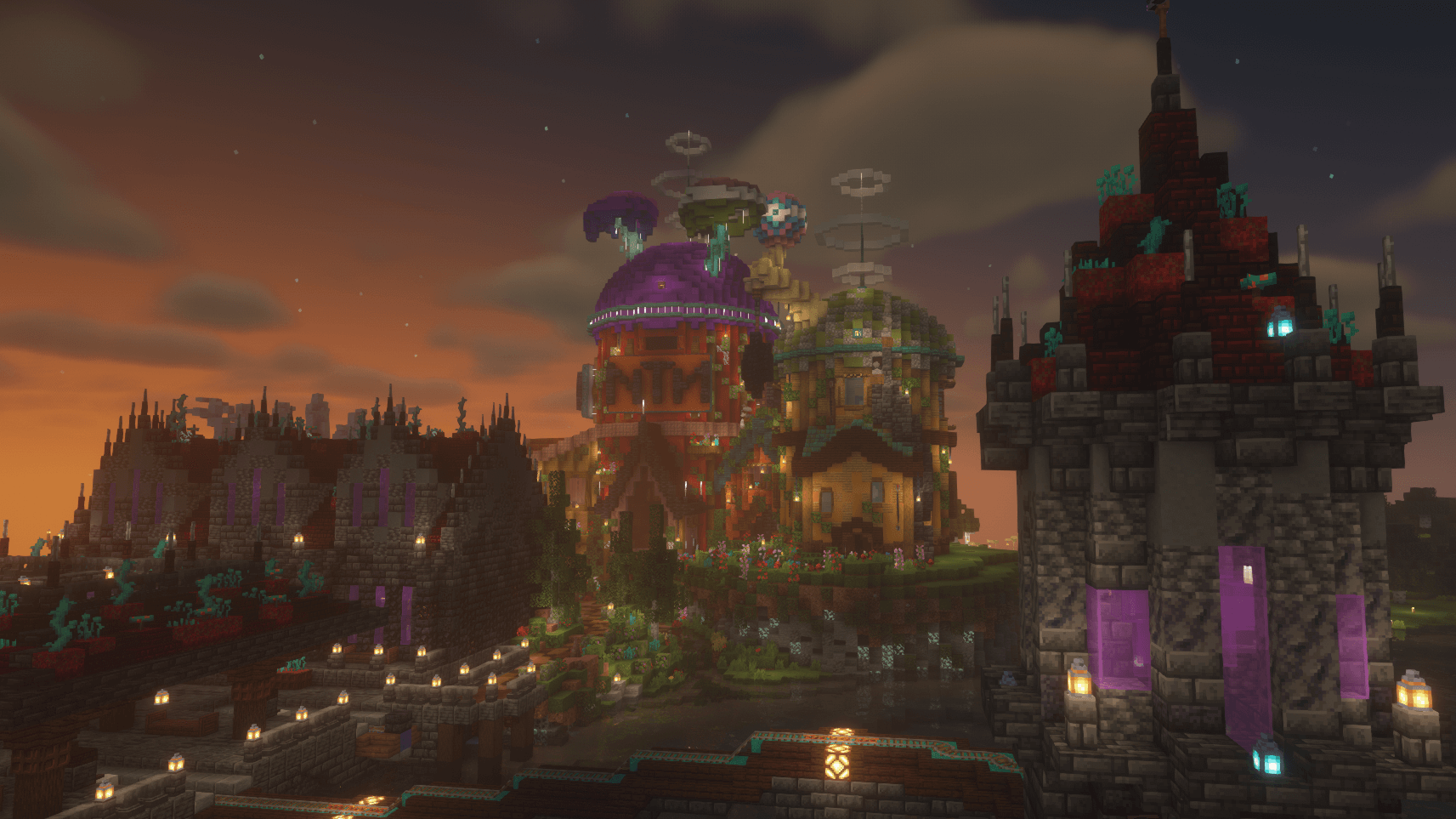List of Commands
From Dogcraft Wiki
The Dogcraft Minecraft server gives players access to many commands, to the extent that they may sometimes seem confusing or overwhelming. This page aims to provide explanations and clarity on all commands you may encounter.
Account Linking
See also: Guide to Linking Your Account.
When players start on Dogcraft for the first time, they are placed in adventure mode, and have to link their account to the website first. Once they're linked, the player enters survival mode. The commands used in this process are:
- /dclink: Tells the player what to do in the process of linking.
- /linkstatus: Tells the player whether they're linked or not.
Gameplay Commands
Here's a list of commands that you might find handy whilst playing!
- /info ‣ Lists several info pages, for example /info rules or /info staff.
- /help ‣ Lists server commands by plugin.
Playerwarp (Home) Commands
- /playerwarps | /pws ‣ Opens the playerwarps GUI, which can be use used to set, edit, delete, and customise playerwarps.
- /home <name> ‣Teleport to a specific playerwarp you have.
Player Teleportation
- /tpa <playername> ‣ Request to teleport to a player.
- /tpahere <playername> ‣ Request a player to teleport to you.
- /tpaccept OR /tpyes ‣ Accepts the latest teleport request.
- /tpdeny OR /tpno ‣ To deny the latest teleport request.
- Editors Note: You cannot accept a previous teleport request if you accepted another. They will need to re-send the request.
Claims and Security.
See also: Guide to Claiming Land.
- /claim <radius> ‣ For claiming an area around you. This can also be done with a golden shovel.
- /buyclaimblocks <amount> ‣ Purchases X amount of claim blocks. Each claim block costs 2dcd.
- /extendclaim <radius> OR /expandclaim <radius> - Expands by X amount of blocks in the direction you're facing.
- /unclaim OR /abandonclaim ‣ For deleting a claim that you own and are standing in it.
- /unclaim all OR /abandonallclaims ‣ To delete all of your claims.
- /subdivideclaims OR /subdivideclaim ‣ Sets your claiming mode to subdivision mode, where you can create claims within claims. Useful for group bases as you can set trust permissions differently based on each subdivision and the main claim.
- /restrictsubclaim - Toggles Permission Sync from the main claim to the sub-divided claim.
- /trust <playername> to build-trust someone in your claims, stand outside it to trust in all claims
- /untrust <playername> Revokes all trust from a player, stand outside a claim to effect all claims
- /trust all to build-trust all players in a claim, stand outside a claim to effect all claims
- /untrust all to revoke trust all players in a claim, stand outside a claim to effect all claims
- /containertrust <playername/all> - Grants permissions to access Inventories such as Chests, Dispensers, Furnaces, access to crops, animals, bed, permission to /sethome and buttons/levers,
- /accesstrust <playername> Grants permission to use doors, permission to /sethome, and interact with buttons and levers.
- /permissiontrust <playername> - Grants the ability of the selected user to manage the trusted users.
- /claimexplosions ‣ Enables mob greifing and TNT explosions in the claim you are standing in. Use the same command to toggle.
- /sl ‣ StickyLocks commands, for locking items such as doors, gates, chests, hoppers, droppers, dispensers, repeaters, anvils and more. To use sticky locks, hold a golden hoe, and right click an object to select it, then left click the object to lock it. These are some of the commands around sticky locks.
- /sl notify ‣ Disable the chat notification that appears when you place or interact with a lockable item.
- /sl show ‣ Display the lock information for block currently selected.
- /sl add <player|group> ‣ Allows that player or group access to the object.
- /sl remove <player|group> ‣ Removes that player or group from the access list to the object.
Player Settings
- /warns ‣ Displays your active warnings. Warnings are given if you break the server rules. If you reach three warnings, you will be issued a ban from the server. Which can be appealed.
- /stats ‣ Your server statistics, such as time played, and more.
- /pvp ‣ Toggles your PVP immunity on or off.
- /g ‣ Toggles Local/Global chat. If you're in GLOBAL mode, then your messages will reach players in all Dogcraft servers (Creative, the Hub, Survival, UHC, Hide & Seek).
- /playerbuffs toggle ‣ Toggles whether you receive server wide McBuffy effects on/off.
- /playerbuffs - Opens the McBuffy Menu (Patreon+ has access)
- /loginfirework ‣ Toggles the firework that is launched by Patreons /server staff when logging in.
- /bal | /balance - Shows how many DCD you have.
Communication
- /w <playername> <message> ‣ To send a private message to an online player.
- Also works with /msg, /m and /tell
- /r <message> ‣ Replies to the latest private message.
- /helpme <message> ‣ Sends a message via the help service. Only you can see the message you've sent. Helpers and above can see other HelpMe messages sent by other players.
- /pay <playername> [amount] ‣ Sends a certain amount of DCD to a specified player. Recipient does not have to be online to receive the money. ]
Warp Commands
- /spawn ‣ Teleports you to spawn.
- /endfarm ‣ Warps you to the endfarm, if you're in the end. You need the EndFarm Card which is purchasable in Spawn. See the Farm Merchant for the trades. (Returning soon)
- /pigfarm ‣ Warps you to the pigfarm, if you're in the end. You need the PigFarm Card which is purchasable in Spawn. See the Farm Merchant for the trades. (Returning soon)
- /warp <warpname> ‣ Teleports you to a server warp.
- /servers ‣ Brings up a GUI to choose between the different servers.
- /hub ‣ Teleports you to the server Hub.
Commerce
This section is currently out of date, as a new plugin has been introduced. It will be updated soon, thank you for your patience!
- /n <#> ‣ Shop chest interaction - Lets you input how much you want to buy when clicking on one.
- /as buy ‣ Claim a plot in the mall (while standing in it)
- /as tp <mall plot #> ‣ Teleport to your mall plot (though you will need to remember your plot no.)
- /as unrent ‣ Unclaims your mall plot (while standing in it)
- /as addfriend <playername> <region> ‣ Let someone build in your mall plot
- /as delfriend <playername> <region> ‣ Remove someone from building in your mall plot
- /as settp ‣ Sets the location for the AreaShop Teleport. You need to be standing in your mall plot.
 Dogcraft Server
Dogcraft ServerFeatures Rules · Ranks · Worlds · Commands · Server Web Maps · Dogcraft Dollars · Heads · Mini Blocks · Dogcraft.net · MailManagement Staff Team (List of Staff Members · Staff Liaisons) · Creative Team (Former: Build Team · Events Team)Guides Server History