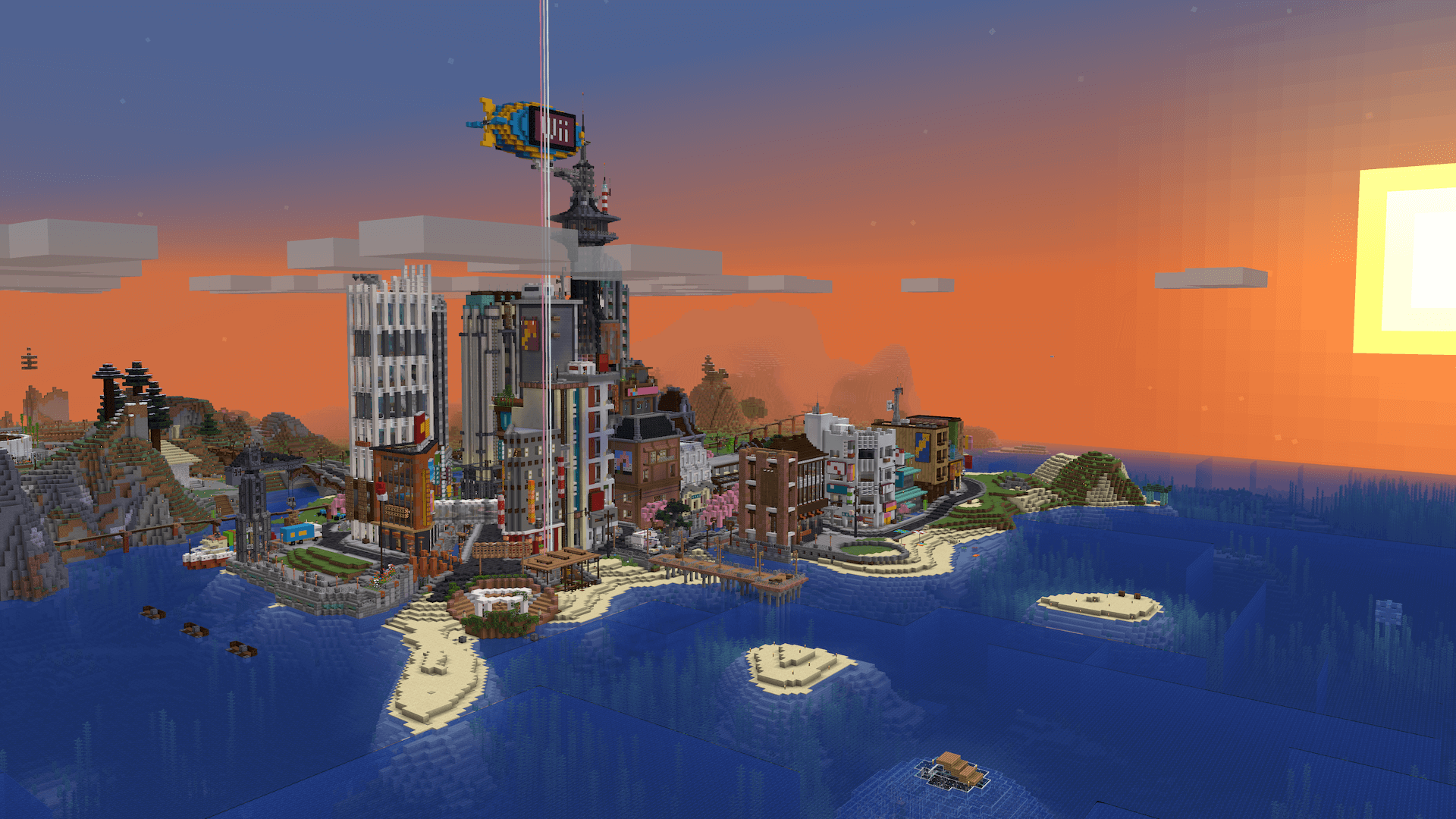Guide
Account Linking
From Dogcraft Wiki
When you first join the Cyberdog server, you will need to link your Minecraft username to a Dogcraft.net website account to let you play. This Guide to Linking will explain the process; whether you'd like help with linking or want to help somebody else.
Step-by-step Guide
Step One • Enter the /dclink command.
To begin the process once you have logged into the server, you will need to type the following command in chat, then press enter. Feel free to copy it in game.
/dclink
If you entered the command correctly, a message should appear in chat.
Step Two • Click the link in chat.
Once you have entered the command in chat the message containing a hyperlink will appear in chat. You will need to open your chat window again, then move your mouse cursor and click on the hyperlink in the chat window.
A popup will then appear asking if you would like to open the link in your browser, or copy it to your clipboard, or cancel out of the menu. You should select "Open in Browser" to have the webpage open in your browser.
Step Three • Register for an account.
If you don't have a Dogcraft.net forum account already then you will now need to create one. If you already have one, then you can simply sign in and skip to the next step. Otherwise, you will need to click the register button on the sign-in screen to register for an account.
You will need:
- an e-mail address
- a secure password.
Enter your e-mail address and a password and your forum account will be created and you will be redirected to the Privacy Notice. You will also need to enter your age.
However, before you advance there you should then check your inbox for a sign-up verification e-mail. You should then click the link in the e-mail to fully confirm your account. After that, you should return to the privacy notice.
Step Four • Accept the Privacy Policy
You should read the Privacy Notice thoroughly, ensuring you consent to the terms of service. Once you have read the notice, you will be able to consent based on the age you entered at registration.
If you are under 13:
Dogcraft.net requires users to be over the age of thirteen to play. Please consult the server rules.
If you are over 13, but under 16:
You will need to obtain parental consent to play. This involves asking your parent or guardian to send an email to the following address explicitly giving consent that the user may play on the server. This might take awhile.
[email protected]
If you are over 16:
You can accept the terms by pressing the button at the bottom of the page to give your consent.
Step Five • Confirm linking
After you have given consent, your Minecraft username should automatically link to your new Dogcraft.net account. Your Dogcraft account will keep guard of all your Dogcraft Dollars and purchases from the Dogcraft website as well as your ReNDoG Patreon status and any ranks you have.
You can now return to Minecraft. It may take awhile for your rank to update, so wait a couple of minutes, then disconnect and reconnect to the server. You can check your link status at any time by entering the following command into your chat window:
/linkstatus
If everything goes correctly, then you should be a full Cyberdog and your [Unlinked] tag in the [TAB] Player List menu should disappear. You should then be set to Survival Mode.
Happy playing!
| ||||||||||||||