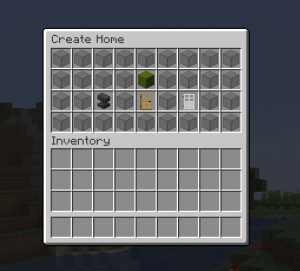Dogcraft Wiki
Archive/Homes Guides
From Dogcraft Wiki
No edit summary Tag: Visual edit |
m (Category:Server Information -> Category:Archive/Server Information) |
||
| (20 intermediate revisions by 4 users not shown) | |||
| Line 1: | Line 1: | ||
Homes are a feature of the [[Dogcraft Server]] that are supplied via plugin. They assist greatly with movement around the vast world by teleporting a player to a specified set of co-ordinates. This guide will aim to guide you through setting, using, and deleting your homes as well as public homes. | |||
The homes plugin is a custom one that revolves around the use of the '''homes gui''' to select options. This resembles an inventory screen. | |||
== | ==Creating (Setting) Homes== | ||
[[File: | [[File: Sethome gui.PNG|thumb|''The homes gui after entering /sethome.'']] | ||
To create a home, use the <code>/sethome</code> command in chat. This will open the homes gui for setting homes. Make sure you are standing in an area you would like to return to, and that it is relatively safe. The homes gui for /sethome will have three customization options, each represented by an icon depicting a Minecraft item. <br> | |||
*'''Anvil''' - set the name for the home ''(compulsory)'': left clicking will bring up an anvil naming screen. Remove the default text and type in the name of the home. To confirm, left click the resulting piece of paper on the right. | |||
*'''Item in your main hand/Wooden door''' - set the icon for the home: this shows the Minecraft item that will be used as the it. The icon corresponds to the item you are presently holding in your main hand, or, defaults to a wooden door when the hand is empty. | |||
*'''Iron door''' - toggles between this home being public and private: Homes are private by default; left clicking here will toggle it to public. | |||
Once the relevant choices have been made, left click the '''green wool''' icon to confirm and create your home. This will incur a small charge of [[Dogcraft Dollars]] in the process - 1,000 for a private home and 25,000 for a public one. Your first home will be free. | |||
==== | ==Using Homes== | ||
=== | ===Chat Method=== | ||
[[File: using home.PNG|thumb|''Using chat to access a private home.'']] | |||
To use a home, open chat and type <code>/home <name></code>, where <name> is the name given to the home in the Creating Homes section. After pressing enter, wait five seconds and you will be teleported to the co-ordinates of that home. <br> | |||
Public homes can be accessed using the command <code>/phome <name></code>. | |||
Your first home will be set at your spawn point, whether you use a bed or a respawn anchor, if you change your spawn point it will change the home. You can access this home by using just <code>/home</code> . | |||
===Homes | ===Homes Gui Method=== | ||
[[File: using home gui.PNG|thumb|''Using the homes gui to access a home and it's details.'']] | |||
< | Alternatively, homes can be accessed via the homes gui. Use the command <code>/homes</code> to open it and view your homes visually, with their icons. Hovering over a home will display it's co-ordinates and name. If you have many homes, sign icons on the bottom row will can be used to move between 'pages' of homes. <br> | ||
This method is especially useful for using public homes. For this - after accessing the homes gui - left click the iron door at the top centre. This will toggle the display to show public homes. They can be selected in the same fashion as with private homes. The additional information on name, co-ordinates and home owner are also present, giving more information before teleporting to an unknown place. | |||
===Moving Between Worlds=== | |||
The homes plugin has provision for moving between worlds. Beagle and Husky can be teleported between. When switching using a home, you will first momentarily be moved to the last position you occupied in the other world, before moving to the home's location. It is possible to teleport to homes on Husky and Beagle from both the [[Mall]] and [[Creative]], but not vice-versa. Homes cannot be created in the Mall at all, while ones made in Creative can only be accessed from there. | |||
==Deleting Homes== | |||
[[File: Delhome.PNG|thumb|Using chat to delete a home.]] | |||
To delete one of your homes, simply use <code>/delhome <name></code>, where <name> is the name given to the home in the Creating Homes section. | |||
{{Navbox ServerInfo}} | |||
[[Category:Archive/Server Information]] | |||
Latest revision as of 03:35, 28 July 2024
Homes are a feature of the Dogcraft Server that are supplied via plugin. They assist greatly with movement around the vast world by teleporting a player to a specified set of co-ordinates. This guide will aim to guide you through setting, using, and deleting your homes as well as public homes.
The homes plugin is a custom one that revolves around the use of the homes gui to select options. This resembles an inventory screen.
Creating (Setting) Homes
To create a home, use the /sethome command in chat. This will open the homes gui for setting homes. Make sure you are standing in an area you would like to return to, and that it is relatively safe. The homes gui for /sethome will have three customization options, each represented by an icon depicting a Minecraft item.
- Anvil - set the name for the home (compulsory): left clicking will bring up an anvil naming screen. Remove the default text and type in the name of the home. To confirm, left click the resulting piece of paper on the right.
- Item in your main hand/Wooden door - set the icon for the home: this shows the Minecraft item that will be used as the it. The icon corresponds to the item you are presently holding in your main hand, or, defaults to a wooden door when the hand is empty.
- Iron door - toggles between this home being public and private: Homes are private by default; left clicking here will toggle it to public.
Once the relevant choices have been made, left click the green wool icon to confirm and create your home. This will incur a small charge of Dogcraft Dollars in the process - 1,000 for a private home and 25,000 for a public one. Your first home will be free.
Using Homes
Chat Method
To use a home, open chat and type /home <name>, where <name> is the name given to the home in the Creating Homes section. After pressing enter, wait five seconds and you will be teleported to the co-ordinates of that home.
Public homes can be accessed using the command /phome <name>.
Your first home will be set at your spawn point, whether you use a bed or a respawn anchor, if you change your spawn point it will change the home. You can access this home by using just /home .
Homes Gui Method
Alternatively, homes can be accessed via the homes gui. Use the command /homes to open it and view your homes visually, with their icons. Hovering over a home will display it's co-ordinates and name. If you have many homes, sign icons on the bottom row will can be used to move between 'pages' of homes.
This method is especially useful for using public homes. For this - after accessing the homes gui - left click the iron door at the top centre. This will toggle the display to show public homes. They can be selected in the same fashion as with private homes. The additional information on name, co-ordinates and home owner are also present, giving more information before teleporting to an unknown place.
Moving Between Worlds
The homes plugin has provision for moving between worlds. Beagle and Husky can be teleported between. When switching using a home, you will first momentarily be moved to the last position you occupied in the other world, before moving to the home's location. It is possible to teleport to homes on Husky and Beagle from both the Mall and Creative, but not vice-versa. Homes cannot be created in the Mall at all, while ones made in Creative can only be accessed from there.
Deleting Homes
To delete one of your homes, simply use /delhome <name>, where <name> is the name given to the home in the Creating Homes section.
| ||||||||||||||