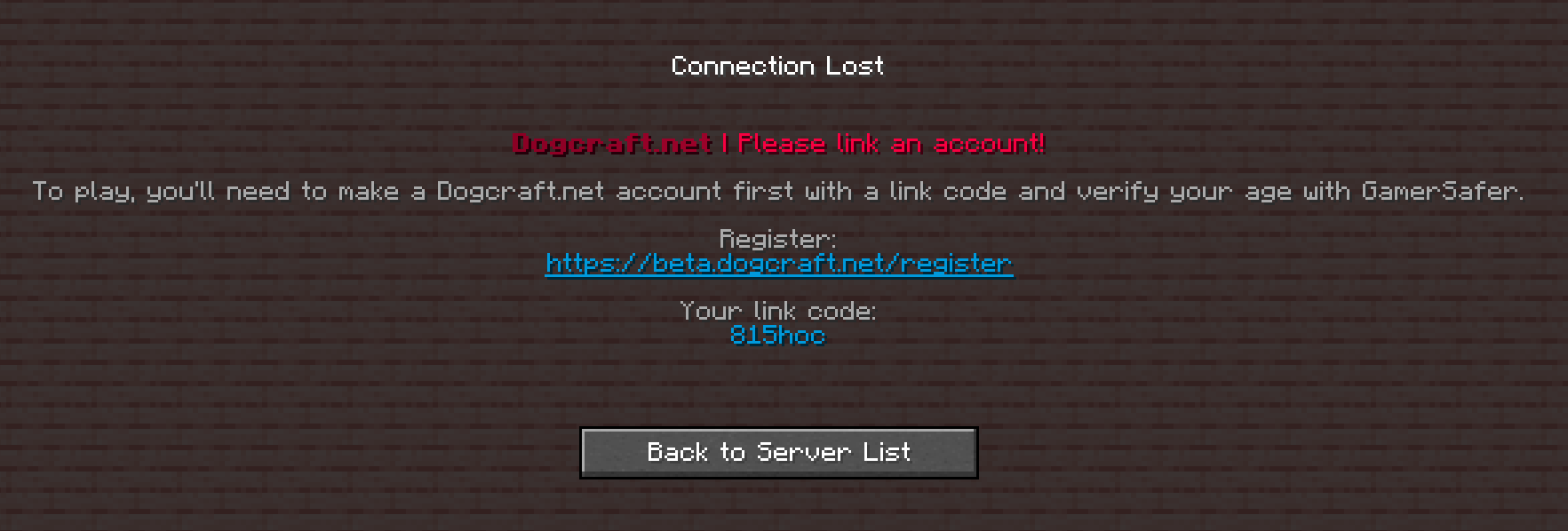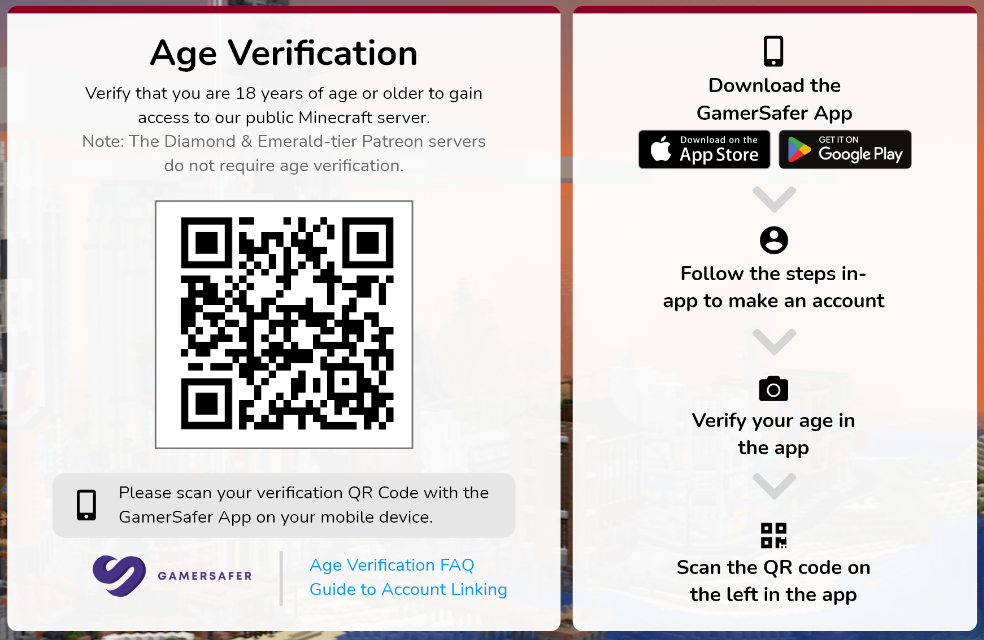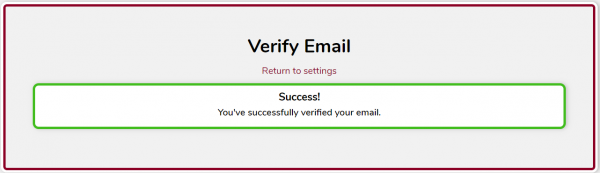User
Xpmodder/New Linking Guide
From Dogcraft Wiki
No edit summary Tag: Visual edit |
No edit summary |
||
| Line 9: | Line 9: | ||
'''If you already have an account on the dogcraft.net website that is already linked''' to your minecraft account (eg if you played on [[Survival 5]]), you will only need to verify your age. To do so, just follow the steps in [[User:Xpmodder/New Linking Guide#Step 3: Verifying your age with GamerSafer|Step 3: Verifying your age with GamerSafer]]. | '''If you already have an account on the dogcraft.net website that is already linked''' to your minecraft account (eg if you played on [[Survival 5]]), you will only need to verify your age. To do so, just follow the steps in [[User:Xpmodder/New Linking Guide#Step 3: Verifying your age with GamerSafer|Step 3: Verifying your age with GamerSafer]]. | ||
'''If you already have an account on the dogcraft.net website that is NOT linked''' with your minecraft account, join the Dogcraft Server on Java using the IP address: <code>server.dogcraft.net</code><br> | |||
You will not be connected and will instead get a disconnect screen like in Step 1. Now go to the dogcraft.net website and log in to your existing account. Then go to your account settings by clicking on your Username in the top right and then clicking on 'Account'. Now enter the link code from the disconnect screen in minecraft into the 'Link Minecraft Account' field and press the red save button next to the field.<br> | |||
If you see a 'Verify Age' button in the Verify Age section, follow the steps in [[User:Xpmodder/New Linking Guide#Step 3: Verifying your age with GamerSafer|Step 3: Verifying your age with GamerSafer]] to verify your age.<br> | |||
Also make sure that your email address is verified.<br> | |||
Try connecting to the server again after a few minutes and you should get to the lobby, from where you can join the different worlds. | Try connecting to the server again after a few minutes and you should get to the lobby, from where you can join the different worlds. | ||
Latest revision as of 14:27, 3 December 2023
Feel free to ask any staff member for assistance!
This guide will walk you through how to link your Minecraft account to a Dogcraft.net account and verify your age, which you must do when you first join the Dogcraft Server in order to play.
If you already have an account on the dogcraft.net website that is already linked to your minecraft account (eg if you played on Survival 5), you will only need to verify your age. To do so, just follow the steps in Step 3: Verifying your age with GamerSafer.
If you already have an account on the dogcraft.net website that is NOT linked with your minecraft account, join the Dogcraft Server on Java using the IP address: server.dogcraft.net
You will not be connected and will instead get a disconnect screen like in Step 1. Now go to the dogcraft.net website and log in to your existing account. Then go to your account settings by clicking on your Username in the top right and then clicking on 'Account'. Now enter the link code from the disconnect screen in minecraft into the 'Link Minecraft Account' field and press the red save button next to the field.
If you see a 'Verify Age' button in the Verify Age section, follow the steps in Step 3: Verifying your age with GamerSafer to verify your age.
Also make sure that your email address is verified.
Try connecting to the server again after a few minutes and you should get to the lobby, from where you can join the different worlds.
Step 1: Log in and register
First, join the Dogcraft Server on Java using the IP address: server.dogcraft.net
When you first try to join the server, you will not be connected to the server and will instead get a disconnect screen, asking you to register on the website and link your account.
Open your browser and go to the link shown on the screen: https://dogcraft.net/register
This will bring you to the registration page, where you will be asked to enter your date of birth, as well as accept our rules and terms as well as the privacy policy.
In the next step you will be asked to enter your In-game link code.
The link code is displayed on the disconnect screen in minecraft underneath the link to the website.
If you have closed minecraft or went back to the server list, just try to join the server again and you will receive a new link code.
Step 2: Complete account setup
After completing Step 1, you just need to finish setup by providing an email and password. Alternatively, you are able to complete setup by signing in with a Discord or Patreon account.
Finish setup with an email and password
To finish making your account, you must enter:
- An email address that you can access
- A secure password (must have one lowercase letter, one uppercase, one number and one symbol)
Then, click "Register" to proceed
Finish setup via Discord
If you choose to proceed using a Discord account, the website will redirect you to an authorisation page. You'll need to allow Dogcraft to access your Discord account.
You can add a password to make signing in quicker later on.
Finish setup via Patreon
If you choose to proceed using a Patreon account, the website will redirect you to a pateron login page. You'll need to allow Dogcraft to access your Patreon account.
Step 3: Verifying your age with GamerSafer
After creating your account on docgraft.net, you will now need to verify your age using GamerSafer. This is required as only player of the age of 18 or older are allowed to play on the Dogcraft server.
All you will need to verify your age is a smartphone with a camera.
The website will show you the steps required to do this.
If the website does not automatically show you the age verification process, go to your user account page. Hover over or click on your Username in the top right corner of the website and click on Account. On the account page, you will see a 'Verify Age' button. Click that to begin the verification process.
First you will need to download and install the GamerSafer App on your smartphone.
Once installed, open the app. If you already have a GamerSafer account log into that, otherwise tap 'Create' and follow the instruction in the app to create an account, if you do not already have a GamerSafer account.
Allow the app to access your camera and follow the steps in the app to verify your age.
Now use the app to scan the QR code displayed on the website and confirm that you want to join Dogcraft.
The app will now notify you that Dogcraft wants to verify your age. Simply tap on the notification and use the app to take a photo of yourself when asked to do so.
Shortly after you have verified your age using the app, the website will update and show you a confirmation that you have successfully verified your age.
Note that the app will only upload anonymous biometric data to GamerSafer. Both GamerSafer and Dogcraft will NOT have any access to the photo you take during this process.
You will only need to verify your age once and afterwards you can safely delete the GamerSafer app from your phone.
Step 4: Verify your email address
Now that you've made your account and verified your age, you just need to verify the e-mail you provided. If you signed in with Discord, this is the e-mail associated with your Discord account. Likewise if you signed in with Patreon, this is the e-mail associated with your Patreon account.
Wait a minute or two, then check your inbox for the email. If it's not there, make sure you check your spam folder.
Once it's arrived, click the "Verify" button to verify your email.
Once you've verified your age and email, you should just need to wait a few minutes for your rank to update. Once it's updated, reconnect to the server and you should get to the lobby. From there you can now join any of the worlds an play on the server. Enjoy your time on the Dogcraft server!
Troubleshooting
If you haven't received a verification email
- Check your spam, junk and trash folders
- If you created your account using the Dogcraft.net account creator, please check to ensure you have entered the correct e-mail address. If you entered the wrong address or wish to change it, you can change your email by clicking the account settings button () in the top right to take you to your settings page. You can now simply type a new email in the "E-mail" box, then click the save button next to it. A new e-mail will be sent to the new address to verify it. Note that if you ever change your email address in settings, you will need to re-verify it.
- "Yahoo! Mail" accounts have been reported in the past to take a long time to receive the verification email. If you are using a "Yahoo! Mail" account and do not wish to wait for your verification email to arrive, you can switch to using a different account for verification. (detailed in the point above)
- If you created your account using Discord, please check if your Discord account has a verified email associated with it. To add an email, navigate to the "Settings" --> "My Account" page. If you see an amber-yellow box asking you to verify your account, you have not verified it yet. You can check this link for a walkthrough on how to do this.
If you cant connect to the server
- If you have completed the entire linking process, wait a few minutes and try again. It can take a few minutes for the server to recognize your account after you have linked.
- Check what the disconnect screen tells you:
- If it asks you to verify your email address, check your emails for the verification email from dogcraft and click the button in the email. If you cant find the email, go through the steps above.
- If it asks you to verify your age, go to your account page on the dogcraft.net website by clicking on your username in the top right and clicking on 'Account'. In the age verification field, you should see a green checkmark 'Verified'. If you see a 'Verify Age' button instead, click the button and follow the steps in Step 3 above to verify your age.
Other issues
- Make sure you have entered your Date of Birth correctly and in the right format. You must be at least age 18 to play on Dogcraft as per the Rules.
- If you have verified your account email and you are still seeing the Account Verification popup, please try logging out of your Dogcraft account and then back in again.
- Still need help? Please feel free to ask a [Mod] or [ChatMod] on the Discord server who will be happy to assist you.
Further linking
- How to link your Patreon, Discord & Dogcraft accounts together and get your ReNDoG Patreon benefits.
 Dogcraft Server
Dogcraft ServerFeatures Rules · Ranks · Worlds · Commands · Server Web Maps · Dogcraft Dollars · Heads · Mini Blocks · Dogcraft.net · MailManagement Staff Team (List of Staff Members · Staff Liaisons) · Creative Team (Former: Build Team · Events Team)Guides Server History