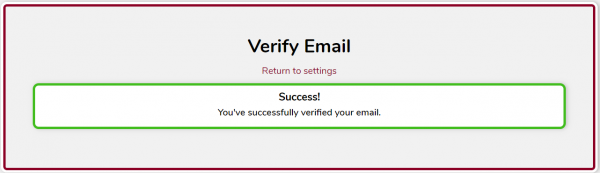Guide
How to link a Dogcraft account
From Dogcraft Wiki
m (Protected "Guide:How to link a Dogcraft account": High traffic page: Adding SCE protection like before page move ([Edit=Allow only autoconfirmed users] (indefinite) [Move=Allow only autoconfirmed users] (indefinite))) |
m (Added category: Site Content) Tag: Visual edit |
||
| Line 4: | Line 4: | ||
This guide assumes you don't already have a Dogcraft.net account. If you have already registered an account, the process for linking is slightly different. [[Guide:How to link a preexisting Dogcraft account|Click here for a guide on how to link your pre-existing Dogcraft.net account.]] | This guide assumes you don't already have a Dogcraft.net account. If you have already registered an account, the process for linking is slightly different. [[Guide:How to link a preexisting Dogcraft account|Click here for a guide on how to link your pre-existing Dogcraft.net account.]] | ||
---- | ---- | ||
=== Step 1: Log in and register === | ===Step 1: Log in and register=== | ||
First, join the Dogcraft Server on Java or Bedrock using the IP address: <code>server.dogcraft.net</code> | First, join the Dogcraft Server on Java or Bedrock using the IP address: <code>server.dogcraft.net</code> | ||
| Line 17: | Line 17: | ||
---- | ---- | ||
=== Step 2: Complete account setup === | ===Step 2: Complete account setup=== | ||
After completing Step 1, you just need to finish setup by providing an email and password. Alternatively, you are able to complete setup by signing in with a Discord account. | After completing Step 1, you just need to finish setup by providing an email and password. Alternatively, you are able to complete setup by signing in with a Discord account. | ||
====Finish setup with an email and password==== | ====Finish setup with an email and password==== | ||
To finish making your account, you must enter: | To finish making your account, you must enter: | ||
* An email address that you can access | |||
* A secure password (must have one lowercase letter, one uppercase, one number and one symbol) | *An email address that you can access | ||
*A secure password (must have one lowercase letter, one uppercase, one number and one symbol) | |||
Then, click "Register" to proceed | Then, click "Register" to proceed | ||
| Line 32: | Line 34: | ||
---- | ---- | ||
=== Step 3: Verify your email address === | ===Step 3: Verify your email address=== | ||
Now that you've made your account, you just need to verify the e-mail you provided. If you signed in with Discord, this is the e-mail associated with your Discord account. | Now that you've made your account, you just need to verify the e-mail you provided. If you signed in with Discord, this is the e-mail associated with your Discord account. | ||
| Line 44: | Line 46: | ||
---- | ---- | ||
=== Troubleshooting === | ===Troubleshooting=== | ||
==== If you haven't received a verification email ==== | ====If you haven't received a verification email==== | ||
* Check your spam, junk and trash folders | |||
* If you created your account using the Dogcraft.net account creator, please check to ensure you have entered the correct e-mail address. If you entered the wrong address or wish to change it, you can change your email by clicking the account settings button ({{Fa-user-cog}}) in the top right to take you to your settings page. You can now simply type a new email in the "E-mail" box, then click the save button next to it. A new e-mail will be sent to the new address to verify it. Note that if you ever change your email address in settings, you will need to re-verify it. | *Check your spam, junk and trash folders | ||
*If you created your account using the Dogcraft.net account creator, please check to ensure you have entered the correct e-mail address. If you entered the wrong address or wish to change it, you can change your email by clicking the account settings button ({{Fa-user-cog}}) in the top right to take you to your settings page. You can now simply type a new email in the "E-mail" box, then click the save button next to it. A new e-mail will be sent to the new address to verify it. Note that if you ever change your email address in settings, you will need to re-verify it. | |||
*"Yahoo! Mail" accounts have been reported in the past to take a long time to receive the verification email. If you are using a "Yahoo! Mail" account and do not wish to wait for your verification email to arrive, you can switch to using a different account for verification. (detailed in the point above) | *"Yahoo! Mail" accounts have been reported in the past to take a long time to receive the verification email. If you are using a "Yahoo! Mail" account and do not wish to wait for your verification email to arrive, you can switch to using a different account for verification. (detailed in the point above) | ||
*If you created your account using Discord, please check if your Discord account has a verified email associated with it. To add an email, navigate to the "Settings" --> "My Account" page. If you see an amber-yellow box asking you to verify your account, you have not verified it yet. You can check [https://support.discord.com/hc/en-us/articles/213219267-Resending-Verification-Email this link] for a walkthrough on how to do this. | *If you created your account using Discord, please check if your Discord account has a verified email associated with it. To add an email, navigate to the "Settings" --> "My Account" page. If you see an amber-yellow box asking you to verify your account, you have not verified it yet. You can check [https://support.discord.com/hc/en-us/articles/213219267-Resending-Verification-Email this link] for a walkthrough on how to do this. | ||
=== Other issues === | ===Other issues=== | ||
* If you are playing on Java Edition and are unable to click on the blue link in the chat window, please check that your Web Links are on in your Minecraft Options menu. You can change this by going to ''Options... --> Chat Settings... --> Web Links: ON''. If you're on Bedrock (iOS, Android, Xbox, Nintendo Switch, etc) edition, you will not be able to click chat links and you should visit https://dogcraft.net/u/register and manually type in the green link code shown in chat to register an account. | |||
* Make sure you have entered your Date of Birth correctly and in the right format. You must be at least age 13 to play on Dogcraft as per the [[Rules]]. | *If you are playing on Java Edition and are unable to click on the blue link in the chat window, please check that your Web Links are on in your Minecraft Options menu. You can change this by going to ''Options... --> Chat Settings... --> Web Links: ON''. If you're on Bedrock (iOS, Android, Xbox, Nintendo Switch, etc) edition, you will not be able to click chat links and you should visit https://dogcraft.net/u/register and manually type in the green link code shown in chat to register an account. | ||
* If you have verified your account email and you are still seeing the Account Verification popup, please try logging out of your Dogcraft account and then back in again. | *Make sure you have entered your Date of Birth correctly and in the right format. You must be at least age 13 to play on Dogcraft as per the [[Rules]]. | ||
* Still need help? Please feel free to ask a {{Rank|Mod}}, {{Rank|ChatMod}} or {{Rank|Helper}} in-game or on the Discord server who will be happy to assist you. | *If you have verified your account email and you are still seeing the Account Verification popup, please try logging out of your Dogcraft account and then back in again. | ||
*Still need help? Please feel free to ask a {{Rank|Mod}}, {{Rank|ChatMod}} or {{Rank|Helper}} in-game or on the Discord server who will be happy to assist you. | |||
---- | ---- | ||
=== Next steps === | ===Next steps=== | ||
* [[Guide:How to get your Patreon benefits|How to link your Patreon, Discord & Dogcraft accounts together and get your ReNDoG Patreon benefits.]] | |||
* [[Guide:Bedrock Account Linking|How to link your Java Edition and Bedrock Edition accounts together to let you play on both.]] | *[[Guide:How to get your Patreon benefits|How to link your Patreon, Discord & Dogcraft accounts together and get your ReNDoG Patreon benefits.]] | ||
*[[Guide:Bedrock Account Linking|How to link your Java Edition and Bedrock Edition accounts together to let you play on both.]] | |||
{{Navbox ServerInfo}} | {{Navbox ServerInfo}} | ||
__NOTOC__ | __NOTOC__ | ||
[[Category:Site Content]] | |||
Revision as of 18:14, 27 March 2021
This guide will walk you through how to link your Minecraft account to a Dogcraft.net account, which you must do when you first join the Dogcraft Server in order to play. You can link a Java Edition or Bedrock Edition account, but not both; if you want to play on both Bedrock and Java you should link your Java & Bedrock edition accounts first.
This guide assumes you don't already have a Dogcraft.net account. If you have already registered an account, the process for linking is slightly different. Click here for a guide on how to link your pre-existing Dogcraft.net account.
Step 1: Log in and register
First, join the Dogcraft Server on Java or Bedrock using the IP address: server.dogcraft.net
When you've logged in, you should see a message in chat appear informing you that your account isn't linked.
Open chat and click on the blue underlined https://dogcraft.net link.
A message will appear asking you if you want to open the link. Click "Yes" to open it in your browser. This will send you to the Dogcraft.net registration page and automatically fill in the link code for you. You will then be asked to enter your date of birth to verify your age.
Step 2: Complete account setup
After completing Step 1, you just need to finish setup by providing an email and password. Alternatively, you are able to complete setup by signing in with a Discord account.
Finish setup with an email and password
To finish making your account, you must enter:
- An email address that you can access
- A secure password (must have one lowercase letter, one uppercase, one number and one symbol)
Then, click "Register" to proceed
Finish setup via Discord
If you choose to proceed using a Discord account, the website will redirect you to an authorisation page. You'll need to allow Dogcraft to access your Discord account.
You can add a password to make signing in quicker in the future later on.
Step 3: Verify your email address
Now that you've made your account, you just need to verify the e-mail you provided. If you signed in with Discord, this is the e-mail associated with your Discord account.
Wait a minute or two, then check your inbox for the email. If it's not there, make sure you check your spam folder.
Once it's arrived, click the "Verify" button to verify your email.
Once you've verified your email, you should just need to wait a few minutes for your rank to update. Once it's updated, disconnect and reconnect and you should be able to place and break blocks in the wild. Enjoy your time on the Dogcraft server!
Troubleshooting
If you haven't received a verification email
- Check your spam, junk and trash folders
- If you created your account using the Dogcraft.net account creator, please check to ensure you have entered the correct e-mail address. If you entered the wrong address or wish to change it, you can change your email by clicking the account settings button (Template:Fa-user-cog) in the top right to take you to your settings page. You can now simply type a new email in the "E-mail" box, then click the save button next to it. A new e-mail will be sent to the new address to verify it. Note that if you ever change your email address in settings, you will need to re-verify it.
- "Yahoo! Mail" accounts have been reported in the past to take a long time to receive the verification email. If you are using a "Yahoo! Mail" account and do not wish to wait for your verification email to arrive, you can switch to using a different account for verification. (detailed in the point above)
- If you created your account using Discord, please check if your Discord account has a verified email associated with it. To add an email, navigate to the "Settings" --> "My Account" page. If you see an amber-yellow box asking you to verify your account, you have not verified it yet. You can check this link for a walkthrough on how to do this.
Other issues
- If you are playing on Java Edition and are unable to click on the blue link in the chat window, please check that your Web Links are on in your Minecraft Options menu. You can change this by going to Options... --> Chat Settings... --> Web Links: ON. If you're on Bedrock (iOS, Android, Xbox, Nintendo Switch, etc) edition, you will not be able to click chat links and you should visit https://dogcraft.net/u/register and manually type in the green link code shown in chat to register an account.
- Make sure you have entered your Date of Birth correctly and in the right format. You must be at least age 13 to play on Dogcraft as per the Rules.
- If you have verified your account email and you are still seeing the Account Verification popup, please try logging out of your Dogcraft account and then back in again.
- Still need help? Please feel free to ask a [Mod], [ChatMod] or [Helper] in-game or on the Discord server who will be happy to assist you.
Next steps
- How to link your Patreon, Discord & Dogcraft accounts together and get your ReNDoG Patreon benefits.
- How to link your Java Edition and Bedrock Edition accounts together to let you play on both.
 Dogcraft Server
Dogcraft ServerFeatures Rules · Ranks · Worlds · Commands · Server Web Maps · Dogcraft Dollars · Heads · Mini Blocks · Dogcraft.net · MailManagement Staff Team (List of Staff Members · Staff Liaisons) · Creative Team (Former: Build Team · Events Team)Guides Server History