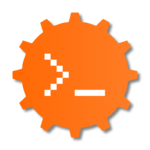List of Commands
From Dogcraft Wiki
(Redirected from Guide to Commands)
Tutorial
Server information & featuresA guide to some of Dogcraft's special features.
This page contains a List of Commands that are available for use on the Dogcraft Server. Although the in-game /help command provides a list with descriptions, the number of available commands can still be overwhelming.
This page contains all the commands you'll need to use while playing, broken down by section. To enter a command, press the "open command" key (defaults to [/]; forward slash), type the command and then press [Enter ⏎].
Commands
| Command | Description |
|---|---|
| Account Linking | |
/linkstatus
|
Displays whether or not you are linked to a Dogcraft.net account |
| Information Commands | |
/help
|
View a list of all the server commands. |
| Player Teleportation and Homes Commands | |
/tpa <player>
|
Send a request asking a player to let you teleport to them |
/rtp
|
Teleports you to a random place in the world. |
/tpahere <player>
|
Send a request asking a player to teleport to you |
/back
|
Teleports you to the place of your recent death, or returns you to where you were prior to a player-to-player teleport. This command does not work if you change servers between death/player-to-player teleport and using this command. |
/bed
|
Teleports you to your bed where you've last slept in. |
/home
|
Teleports you to your respawn location, eg. last bed you slept in. |
/homes
|
Opens a GUI allowing you to view your homes. |
/home <name>
|
Teleports you to that home, after a short warmup. |
/sethome <home name>
|
Allows you to create a home. |
/delhome <home>
|
Allows you to delete a home. |
/edithome <homeName> [rename/description/relocate/privacy]
|
Allows you to edit an existing home. |
/phome <public home name>
|
Teleports you to a public home. |
/phomelist
|
Gives a list of all the public homes. |
/homeprice
|
Check the price of your next home. |
| Claims & Locks | |
/claim <radius>
|
Claim a square around you, extending out <radius> blocks from your position.Can also be done with a Golden Shovel. |
/buyclaimblocks <amount>
|
Purchases <amount> claim blocks. Each claim block costs 2DCD.
|
/extendclaim <number>/expandclaim <number>
|
Expands your claim by <number> blocks in the direction you are facing.
|
/unclaim/abandonclaim
|
Deletes the claim you are currently standing in. |
/abandonallclaims
|
Deletes all the claims you have made. |
/subdivideclaims/subdivideclaim
|
Sets your claiming mode to subdivision mode, where you can create claims within claims. Useful for group bases as you can set trust permissions differently based on each subdivision and the main claim. |
/restrictsubclaim
|
Toggles permission inheritance from the main claim to the sub-divided claim. This means members trusted in the parent claim won't be trusted by default in any sub claims. |
/trust <player>
|
Gives a player build-trust in the claim you are standing in. Stand outside your claim to set this in all of them. |
/untrust <player>
|
Revokes all trust a player has from the claim you are standing in. Stand outside your claim to revoke trust in all of them. |
/trust all
|
Grants the public build trust in the claim you are currently standing in. Stand outside your claim to set this in all of them. |
/untrust all
|
Revokes all trust the public has from the claim you are standing in. Stand outside your claim to revoke trust in all of them. |
/containertrust <player/all>
|
Grants permissions to access Inventories such as Chests, Dispensers, Furnaces, access to crops, animals, bed, permission to /sethome and buttons/levers, |
/accesstrust <player/all>
|
Grants permission to use doors, permission to /sethome, and interact with buttons and levers. |
/permissiontrust <player/all>
|
Grants the ability of the selected user to manage the trusted users. |
/claimexplosions
|
Toggles mob greifing and TNT explosions in the claim you are standing in. |
/sl
|
StickyLocks commands, for locking items such as doors, gates, chests, hoppers, droppers, dispensers, repeaters, anvils and more. To use sticky locks, hold a Golden Hoe. |
/sl notify
|
Disable the chat notification that appears when you place or interact with a lockable item. |
/sl show
|
Display the lock information for block currently selected. |
/sl add <player/group>
|
Allows that player or group access to the object. |
/sl remove <player/group>
|
Removes that player or group from the access list to the object. |
/sl autolock |
Toggles automatic locking of all lockable blocks. |
| Player Settings Commands | |
/stats
|
Your server statistics, such as time played, and more. |
/pvp <on/off>
|
Toggles your PVP immunity on or off. Both players must have PVP on for it to work. |
/loginfirework
|
Toggle the firework launched when staff members and Patreon log in. (Requires [IronPatreon]+) |
/balAliases: /balance
|
Displays your current Dogcraft Dollars balance |
/givepet <player name>
|
Transfers the ownership of your tamed pet. |
/ignoreplayer <player name>
|
Ignores another player's chat messages. |
/playerbuffs
|
Open McBuffy's GUI where anyone with an Iron Patreon subscription and up can give player buffs to the server. |
| Communication | |
/msg <player> <message>Aliases: /whisper, /w & /tell
|
Send a private message to an online <player>.
|
/r <message>
|
Replies to the last person who sent you a private message. |
/helpop <message>
|
Send a message to server staff. Use this to request help or assistance; only you can see messages you've sent. This command is meant only for situations where a staff member is required, but not responding to you. |
/pay <player> <amount>
|
Sends a certain amount of DCD to a player. Recipient must be active on the same world as you to recieve the money. |
| Warp Commands | |
/warp <world name>
|
Teleports you to spawn on the specified world (without changing your dimension). There is no spawn in Mall. |
/servers
|
Brings up a GUI to choose between the different server worlds. |
/<world name>
|
Teleports you to the last location you were at on the specified server world. |
/trapped
|
Teleports you outside of the claim you're standing in, doesn't work if you are trusted in that claim. |
| Creative World Commands | |
/plot claim
|
Claims a plot, whist standing over an unclaimed plot. Can only be used once. |
/plot auto
|
Claims the plot closest to you, if you haven’t claimed a plot previously. |
/plot visit
|
Teleports you to your own claim. |
/plot trust <player>
|
Gives another player building permissions on your plot. |
/plot remove <player>
|
Removes another player's building permissions on your plot. |
/plot info
|
Returns information about your plot status (e.g. other trusted players) |
/plot clear
|
Completely resets the plot to its state directly after being claimed, clears everything built or mined. |
/plot help
|
More info on all available commands. |
/plotme flag set time <ticks>
|
Sets the time of day in your plot in ticks, and freezes the passage of time. |
/plotme flag set weather <option>
|
Sets or clears the weather condition in your plot. |
/plot toggle time
|
Freezes or unfreezes the passage of time (leave the plot and re-enter after doing this). |
/plot toggle titles
|
Toggles the display of plot coordinates and ownership when entering plots. |
/plot music
|
Brings up a GUI to choose music for your plot. |
/plot middle
|
Teleports you to the centre of your plot. |
/plot biome <biome>
|
Sets the biome of the plot. |
| Mall commands | |
/quickshop Aliases: /shop /qs
|
Brings up a Help menu explaining the commands used in the mall |
/qs about
|
Shows information about the QuickShop plugin |
/qs amount <number>
|
Purchases specified number of items from targeted (with left click) shop |
/qs benefit <add/remove> <player>
|
Allows the division of profits from shop between the shop owner and specified player/s |
/qs browse
|
Opens a GUI where it is possible to browse all shops in the Mall |
/qs buy
|
Changes targeted (with right click or crosshair position) shop to BUY mode |
/qs create <price>
|
Creates a new shop in the targeted chest/barrel selling the inhand item at the specified price |
/qs find <item>
|
Shows coordinates within the Mall of shops selling specified item |
/qs price <price>
|
Changes the set BUY/SELL price of targeted (with right click or crosshair position) shop |
/qs remove
|
Removes the targeted (with right click or crosshair position) shop |
/qs sell
|
Changes targeted (with right click or crosshair position) shop to SELL mode |
/qs sign <material>
|
Changes the material of the sign on targeted (with right click or crosshair position) shop |
/qs staff <add/clear/del/list>
|
Allows managing of staff for targeted (with right click or crosshair position) shop that you own |
/qs staffall
|
Allows managing of staff for ALL shops that you own |
/qs suggestprice
|
Suggests a recommended price for item sold at targeted (with right click or crosshair position) shop based on prices at other shops in the mall |
/qs toggledisplay
|
Toggles the shops display-item status |
/qs transferownership <player>
|
Transfers ownership of targeted (with right click or crosshair position) shop to specified player |
| ||||||||||||||
Tutorial navigation