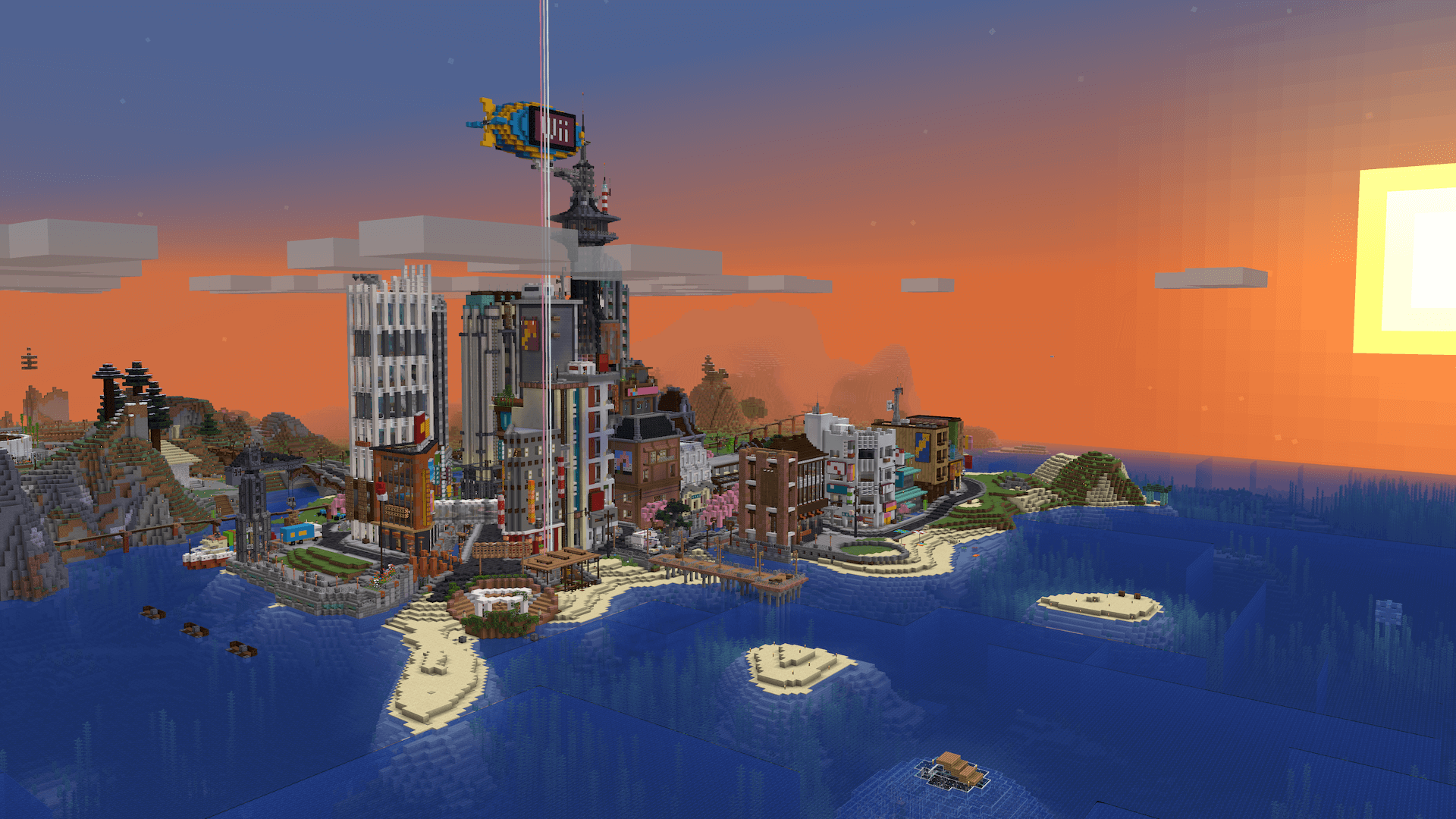Module
TransportDiagram
From Dogcraft Wiki
{{TransportDiagram}} is a template that uses Module:TransportDiagram to produce diagrams of transport networks on the Dogcraft Server. The module accepts a simple line-by-line parameter-based markup to produce the diagrams.
This template is not for making geographically accurate maps, but rather handy navigational templates and should be used instead of cumbersome lists for navigating between popular station articles, although note this map is primarily designed for use with railway or railway-style transit infrastructure, so may not be appropriate in all settings. Different networks will require different icons.
Specification
A TransportDiagram can be used with the following specification. It is important to note that this template only accepts one parameter; a text block of special Dogcraft Wiki TransportDiagram markup.
Template opener
Open a TransportDiagram template with the template identifer: {{TransportDiagram|
Additionally, it is recommended to include the |name = <template name> line, where <template name> is the full name of the page you are currently editing. (Eg. |name = Template:TransportDiagram Ouranos Metro) This is done so that a {{navbar}} can be added to the diagram, allowing for easier editing later.
TransportDiagram Markup
The markup accepted by a TransportDiagram is formatted as described below. Please note that while TransportDiagram markup is whitespace insignificant, line terminators (\n) are considered significant and should not be used.
Rows
Markup is parsed line-by-line to generate each row of tracks. To separate two lines, use a simple newline return (ENTER ⏎).
A TransportDiagram is structured with the following rows: 1. Header (0-1) 2. Track and station rows (0-999)
Empty rows will be skipped. For example, the following four lines will be parsed as three rows, with the third line being skipped:
property: value, property2: value, property3: value property: value, property2: value, property3: value property: value, property2: value, property3: value
Property format
Each line, or row, of TransportDiagram markup is comprised by a series of comma-separated (,) parameters, which themselves are key-value pairs delimited by colons (:).
Example row: property: value, property2: foo bar, property3: foo la la
Property keys and values can contain any character, except exclamation points, commas, colons and exclamation points (used for delimitation).
Header row
The first row should, by convention, specify metadata about the template display, including the title and number of parallel tracks.
Header properties:
diagram-titleortitle- string - The title of the diagram (e.g. "East Station"). Can contain wiki markup, including [[Links]]diagram-tracksortracks- integer - The number of tracks to display, inclusively between 1 and 4;1 >= n <= 4
Track and station rows
Every row after the first should contain track and station data.
Note that TransportDiagrams can have between one and four track columns inclusively. This means that each row can display up to four track icons. If you are using more than one column, you must remember to specify the diagram-tracks property in the header row, otherwise columns beyond the first one will not appear.
Track and station properties
track[n]- string, where[n]in the key optionally specifies the track column (1-4, from left to right), though is not required and defaults to 1. - Determines the visual appearance of the track on that column; the icon that is to be used. See below for a list of possible icons that can be used for this property.track[n]-type- string, where[n]in the key optionally specifies the track column (1-4, from left to right), though is not required and defaults to 1. - Controls the color of the track to be used, conforming to the branding color of the associated network (e.g. SRN for Survival Railway Network). This is partly used in selecting the icon that will appear for the track. See below for a list of the available track types. If this parameter is not specified, the default for the first track isSRN, followed bySRBfor columns 2, 3 and 4.station- string - The wikitext to display to the left of the first track column on this row, indicating a station or annotation about the adjacent icons. (e.g. Ouranos Station)station2orstation-right- string - The wikitext to display to the right of the last track column on this row, indicating a station or annotation about the adjacent icons.
If no valid station data properties are present on a row, it will be ignored. At a bare minimum, one valid track item is required to generate a row.
Track icons
There are 25 track icons in total, the color of which is determined by the track[n]-type property and the shape of which is determined by the track[n] property.
Track types (track[n]-type):
The following track types are available for each network project (case sensitive).
SRN- Yellow - Survival Railway Network main linesSRB- Aqua - Survival Railway Network branch linesCRN- Red - Community Rail Network main linesORM- Green - The Ouranos Metro
Track images (track[n])
Track icon image file names are formatted as follows:
- 3-letter piece code, capitalized
- (underscore or blank space)
- 0-2 letter track directions, capitalized. If the piece has track exiting the top, this is
N. If the piece has track exiting the bottom, this isS. If the piece has track exiting the top and bottom, this isNS. - (underscore or blank space, if track augmentations need to be specified)
- 0-3 letter track augmentations. The only current augmentation is a connection augmentation, represented by
C; if a track connects to an adjacent piece to the right, this is EC (East Connection). If a track connects to an adjacent piece to the left, this is WC (West Connection). If this track is a middle-piece that connects to pieces on both the left and right, this is EWC (East, West Connection).
| Icon display | Piece code | Piece type | Track directions | Track augmentations |
|---|---|---|---|---|
TRK NS |
Track | North, South | - | |
STN S |
Station | South | - | |
STN N |
Station | North | - | |
STN NS |
Station | North, South | - | |
ITC S |
Interchange | South | - | |
ITC N |
Interchange | North | - | |
ITC NS |
Interchange | North, South | - | |
ITC S EC |
Interchange | South | East Connection | |
ITC S WC |
Interchange | South | West Connection | |
ITC S EWC |
Interchange | South | East, West Connection | |
ITC N EC |
Interchange | North | East Connection | |
ITC N WC |
Interchange | North | West Connection | |
ITC N EWC |
Interchange | North | East, West Connection | |
ITC NS EC |
Interchange | North, South | East Connection | |
ITC NS WC |
Interchange | North, South | West Connection | |
ITC NS EWC |
Interchange | North, South | East, West Connection | |
ITC EWC |
Interchange | - | East, West Connection | |
JNC WC |
Junction | (not required) | West Connection | |
JNC EC |
Junction | (not required) | East Connection | |
CRN N EC |
Corner | North | East Connection | |
CRN S EC |
Corner | South | East Connection | |
CRN N WC |
Corner | North | West Connection | |
CRN S WC |
Corner | South | West Connection | |
CNT S |
Continuity | South | - | |
CNT N |
Continuity | North | - |
Content rules
Please note that the equals sign (=) and exclamation mark (!) must not be used within the template markup data. Duly also note that templates are resolved and substituted before being passed into the backend lua module that powers this template. It is possible to pass escaped wikitext markup, such as special words, however, to work around this.
Error handling
Using invalid properties will silently fail as they will not be read. Using invalid characters will return a lua error in place of the template.
Template closer
Don't forget to close a TransportDiagram with two curly braces: }}
Examples
Below are some valid examples of TemplateDiagrams in action.
Ouranos Metro
The Ouranos Metro map was used to help plan this specification. It's a simple short network but demonstrates the versatility of the diagrams in representing different modes of travel.
Lua error at line 24: bad argument #1 to 'gsub' (string expected, got nil).
{{TransportDiagram|name=Template:TransportDiagram Ouranos Metro|
diagram-title: Ouranos Metro, diagram-tracks: 2
track-type: ORM, track: STN S, station: Castle Station, track2: CNT N, track2-type: SRB, station2: ''to [[Cool Cove Station|Cool Cove]] ([[Survival Railway Network (Survival 3)|SRN]])''
track-type: ORM, track: ITC NS EC, station: Central Station, track2: ITC N WC, track2-type: SRB
track-type: ORM, track: STN NS, station: [[The Chase|Theatre Station]]
track-type: ORM, track: STN NS, station: East Gate Station
track-type: ORM, track: ITC N, station: Raceway Station
}}
West Line (Survival 3)
Lua error at line 24: bad argument #1 to 'gsub' (string expected, got nil).
The West Line on the Survival 3 SRN is one of the most complex lines to have been built and utilities three of the four available columns to display it, in full (with exception to the Avalanche line). Below is the markup that makes it work.
{{TransportDiagram|name=Template:TransportDiagram West Line (Survival 3)|
diagram-title: West Line (Survival 3), diagram-tracks: 3
track: ITC S, station: [[Grand Central Station (Survival 3)|Grand Central]]
track: ITC NS, station: [[Mall Station (Survival 3)|Mall Station]]
track: ITC NS, station: [[Balaton Station]]
track: TRK NS, track3: ITC S, station2: ''Wolfhaven Station''
track: TRK NS, track3: ITC NS, station2: ''Snowfields Station''
track: ITC NS EC, station: [[Bastion Glace Station|Bastion Glace]], track2: ITC EWC, track3: ITC NS WC
track: TRK NS, track3: ITC NS, station2: ''Everec Station''
track: TRK NS, track2: CNT N, track3: TRK NS, station: ''to the [[Avalanche Branch Line|Avalanche Line]]''
track: TRK NS, track2: TRK NS, track3: ITC NS, station2: ''Wilder Station''
track: ITC NS EC, station: [[Relleka Station]], track2: ITC NS WC, track3: TRK NS
track: TRK NS, track2: ITC NS, track3: TRK NS, station: ''Jello Station''
track: TRK NS, track2: ITC NS EC, track3: ITC NS WC, station2: ''Meander Station''
track: TRK NS, track2: TRK NS, track3: ITC NS, station2: ''Cantina Station''
track: TRK NS, track2: ITC NS, track3: TRK NS, station: ''Cloud Station''
track: TRK NS, track2: TRK NS, track3: ITC NS, station2: ''[[Build Battles]]''
track: TRK NS, track2: ITC NS, track3: TRK NS, station: ''Edgecliff Station''
track: TRK NS, track2: TRK NS, track3: ITC N, station2: ''Aeghu's Station''
track: TRK NS, track2: ITC NS, station: ''[[Cyberdog Safaris|Safari Station]]''
track: TRK NS, track2: ITC N, station: ''[[Ratanga Junction]]''
track: ITC N, station: [[The Rock Station|The Rock]]
}}
-- Copyright (c) 2022, William278, Dogcraft.net and contributors
--
-- Permission is hereby granted, free of charge, to any person obtaining a copy of this software and associated documentation files (the "Software"),
-- to deal in the Software without restriction, including without limitation the rights to use, copy, modify, merge, publish, distribute, sublicense,
-- and/or sell copies of the Software, and to permit persons to whom the Software is furnished to do so, subject to the following conditions:
--
-- The above copyright notice and this permission notice shall be included in all copies or substantial portions of the Software.
--
-- THE SOFTWARE IS PROVIDED "AS IS", WITHOUT WARRANTY OF ANY KIND, EXPRESS OR IMPLIED, INCLUDING BUT NOT LIMITED TO THE WARRANTIES OF MERCHANTABILITY,
-- FITNESS FOR A PARTICULAR PURPOSE AND NONINFRINGEMENT. IN NO EVENT SHALL THE AUTHORS OR COPYRIGHT HOLDERS BE LIABLE FOR ANY CLAIM, DAMAGES OR OTHER LIABILITY,
-- WHETHER IN AN ACTION OF CONTRACT, TORT OR OTHERWISE, ARISING FROM, OUT OF OR IN CONNECTION WITH THE SOFTWARE OR THE USE OR OTHER DEALINGS IN THE SOFTWARE.
--
-- End license text.
-- A Module for generating mini diagrams of transport networks
local p = {}
local data = ""
local title = "Transport Diagram"
local totalTracks = 1
-- Extract the first internal link from a string and return its target page
local function findLink(text)
text = string.match(text, "%[%[.-%]%]")
text = string.gsub(text, "[%[%]]", "")
text = mw.text.split(text, "|", true)[1]
return text
end
-- Generate the HTML for a diagram row
local function generateRow(tracks, trackTypes, leftStation, rightStation)
-- Create the row HTML
local lineHtml = "<div class='diagram-row'>"
-- Get a station link if present
local stationLink = findLink(leftStation .. rightStation)
-- Add the left station text
lineHtml = lineHtml .. "<div class='station station-left'>" .. leftStation .. "</div>"
-- Add container box, with fixed width based on tracks count
local width = 30 * totalTracks
lineHtml = lineHtml .. "<div class='track-container' style='width: " .. tostring(width) .. "px'>"
-- Add the track images
for trackIndex = 1, totalTracks do
if tracks[trackIndex] ~= nil then
-- If station or interchange, set targetPage to stationLink
local targetPage = ""
local trackCodeStart = string.sub(tracks[trackIndex], 1, 3)
targetPage = (trackCodeStart == "STN" or trackCodeStart == "ITC") and stationLink or ""
-- Add the track
lineHtml = lineHtml ..
"<div class='track'>[[File:TIcon " ..
trackTypes[trackIndex] .. " " .. tracks[trackIndex] .. ".png|link=" .. targetPage .. "]]</div>"
else
-- Add a blank track if there isn't a track for this index
lineHtml = lineHtml .. "<div class='track'>[[File:TIcon Blank.pngw|link=]]</div>"
end
end
lineHtml = lineHtml .. "</div>"
-- Add the right station text
lineHtml = lineHtml .. "<div class='station station-right'>" .. rightStation .. "</div></div>"
return lineHtml
end
-- Parses a line and generates the HTML for it
local function parseLine(line)
-- Prepare values for row generation
local tracks = {}
local trackTypes = { "SRN", "SRB", "SRB", "SRB" }
local leftStation = ""
local rightStation = ""
-- Trim the line of whitespace
line = mw.text.trim(line)
-- Split the line into colon separated key-pairs by commas
local pairs = mw.text.split(line, ",", true)
for i = 1, #pairs do
-- Get the value
local value = pairs[i]
-- Split the key-pair into a key and a value
local keyValue = mw.text.split(value, ":", true)
local key = mw.text.trim(keyValue[1])
local value = mw.text.trim(keyValue[2])
-- Parse the key and set the appropraite value
if (key == "diagram-title" or key == "title") then
title = value
elseif (key == "diagram-tracks" or key == "tracks") then
totalTracks = tonumber(value)
elseif (key == "station") then
leftStation = value
elseif (key == "station2" or key == "station-right") then
rightStation = value
else
-- Handle track and trackType definitions
if string.sub(key, 1, 5) == "track" then
-- Get the track number
local trackNumber = string.sub(key, 6, 6)
if trackNumber == "-" or trackNumber == "" or trackNumber == nil then
trackNumber = "1"
end
-- If the key ends with -type, then it's a track type key
if string.sub(key, -5) == "-type" then
trackTypes[tonumber(trackNumber)] = value
else
tracks[tonumber(trackNumber)] = value
end
end
end
end
-- If tracks is empty, then there's no data for this line
if next(tracks) == nil then
return ""
end
return generateRow(tracks, trackTypes, leftStation, rightStation)
end
-- Generates the html for provided diagram markup
local function generate()
-- Trim data of whitespace
data = mw.text.trim(data)
-- Use mw.text.split to split the data into lines
local lines = mw.text.split(data, "\n")
-- Iterate through each line, calling parseLine on it and appending the string result of that to an output data
local output = ""
for _, line in ipairs(lines) do
output = output .. parseLine(line)
end
return "<div class='transport-diagram phonefullscreen'><div class='transport-diagram-title'>" ..
title .. "</div>" .. output .. "</div>"
end
-- The main function called on #invoke via the template
function p.transportDiagram(frame)
local args = {}
if frame == mw.getCurrentFrame() then
args = frame:getParent().args
else
args = frame
end
-- Iterate through each key pair in args
for key, value in pairs(args) do
-- Add to data
data = data .. value
end
return generate()
end
return p