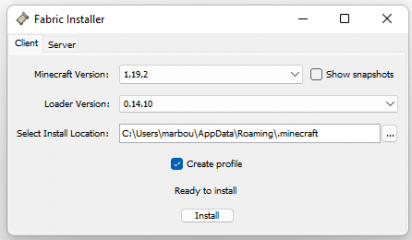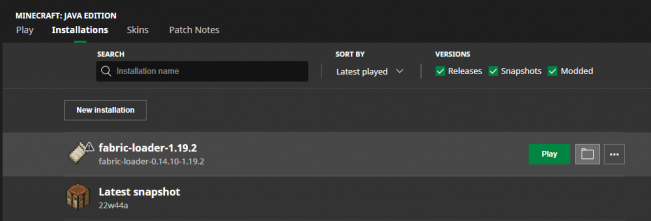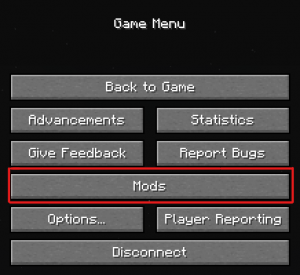Rules/Mods policy
From Dogcraft Wiki
(Added installation guides and descriptions for newly allowed mods) Tag: Visual edit |
m (Added MultiMC installation and changed the Optifine features table around) Tag: Visual edit |
||
| Line 24: | Line 24: | ||
Most of these mods require Fabric to be used (guide below). Some of these mods are compatible with a Forge installation as well. Optifine can be installed by itself. | Most of these mods require Fabric to be used (guide below). Some of these mods are compatible with a Forge installation as well. Optifine can be installed by itself. | ||
== How to use Fabric == | ==How to use Fabric== | ||
{{Subtitle|''Guide by [[User:marbou9]]''}} | {{Subtitle|''Guide by [[User:marbou9]]''}} | ||
Fabric is a lightweight mod loader for Minecraft that does not alter your game, but allows you to use client-side mods while playing Minecraft without requiring anything from the server. | Fabric is a lightweight mod loader for Minecraft that does not alter your game, but allows you to use client-side mods while playing Minecraft without requiring anything from the server. | ||
=== Installation === | ===Normal Launcher Installation=== | ||
To install Fabric: | To install Fabric: | ||
# '''Go to https://fabricmc.net/use/installer/''' and '''download''' the latest version of '''the Fabric installer'''. | #'''Go to https://fabricmc.net/use/installer/''' and '''download''' the latest version of '''the Fabric installer'''. | ||
# '''Run the downloaded file''' (double-click) to start the setup. | #'''Run the downloaded file''' (double-click) to start the setup. | ||
# In the Fabric Installer (see image), make sure '''<nowiki/>'Create profile' is ticked''' and 'Minecraft Version' is set to whatever '''version''' Dogcraft is on at the time. The loader version is automatically set to the latest available version, don't change that. It automatically selects your Minecraft folder for the 'Install Location', don't change that unless you know what you're doing. | #In the Fabric Installer (see image), make sure '''<nowiki/>'Create profile' is ticked''' and 'Minecraft Version' is set to whatever '''version''' Dogcraft is on at the time. The loader version is automatically set to the latest available version, don't change that. It automatically selects your Minecraft folder for the 'Install Location', don't change that unless you know what you're doing. | ||
[[File:Fabric Installer.png|frameless|412x412px]] | [[File:Fabric Installer.png|frameless|412x412px]] | ||
| Line 45: | Line 45: | ||
7. '''Add the mods''' you want to use in this folder. Make sure you have the '''Fabric API mod''' if your mods require that, and that your mods are '''compatible''' with each other (especially Optifine/Optifabric are incompatible with several others). | 7. '''Add the mods''' you want to use in this folder. Make sure you have the '''Fabric API mod''' if your mods require that, and that your mods are '''compatible''' with each other (especially Optifine/Optifabric are incompatible with several others). | ||
You can | |||
8. Go back to the '''<nowiki/>'Play'<nowiki/>''' tab in your Minecraft Launcher, select the '''installation profile''' and '''press 'Play''''! | 8. Go back to the '''<nowiki/>'Play'<nowiki/>''' tab in your Minecraft Launcher, select the '''installation profile''' and '''press 'Play''''! | ||
=== MultiMC Installation === | |||
If you use MultiMC, you can get a full modpack with all Dogcraft approved mods at https://modrinth.com/modpack/dogcraft, which exception of OptiFabric/Optifine (incompatible with most other mods). An installation guide for MultiMC is linked at the top of that page. After installation, you can just delete certain mods if there's a few you don't want to use. | |||
<br /> | <br /> | ||
==Fabric Mod Descriptions== | ==Fabric Mod Descriptions== | ||
{{Subtitle|''Guide by [[User:marbou9]]''}} | {{Subtitle|''Guide by [[User:marbou9]]''}} | ||
=== Essential Mods === | ===Essential Mods=== | ||
==== ''Fabric API'' ==== | ====''Fabric API''==== | ||
{{Subtitle|Download: [[modrinth:FabricAPI]] {{!}} [[curseforge:FabricAPI]]<br/>''Guide by [[User:marbou9]]''}} | {{Subtitle|Download: [[modrinth:FabricAPI]] {{!}} [[curseforge:FabricAPI]]<br/>''Guide by [[User:marbou9]]''}} | ||
Fabric API is essential for several other mods to work. It does not have features of its own, but is a so-called "library" mod that gives other Fabric mods the necessary framework to function. | Fabric API is essential for several other mods to work. It does not have features of its own, but is a so-called "library" mod that gives other Fabric mods the necessary framework to function. | ||
==== ''Modmenu'' ==== | ====''Modmenu''==== | ||
Adds a menu to customize the settings of mods you are using. To do so, select the mod you want to configure, then press the '''<nowiki/>'Configure'''' button at the top right to open the mod's settings. '''[FabricAPI required]''' | Adds a menu to customize the settings of mods you are using. To do so, select the mod you want to configure, then press the '''<nowiki/>'Configure'''' button at the top right to open the mod's settings. '''[FabricAPI required]''' | ||
[[File:Modmenu.png|none|thumb]] | [[File:Modmenu.png|none|thumb]] | ||
==== ''Sodium'' ==== | ====''Sodium''==== | ||
Sodium is an open-source optimization mod that specifically deals with the '''rendering engine''' of the game. It greatly '''improves frame rates and stuttering''' while fixing many graphical issues without compromising on how the game looks. | Sodium is an open-source optimization mod that specifically deals with the '''rendering engine''' of the game. It greatly '''improves frame rates and stuttering''' while fixing many graphical issues without compromising on how the game looks. | ||
| Line 71: | Line 76: | ||
<br /> | <br /> | ||
=== Recommended Mods === | ===Recommended Mods=== | ||
==== ''Cull Less Leaves'' ==== | ====''Cull Less Leaves''==== | ||
Cull Less Leaves claims to add a '''9% performance improvement''' through '''not rendering all leaves'''. There's a vanilla option to render fewer leaves called 'Fast Culling', but this also affects the look of trees and other uses of leaves. With this mod, you don't have that issue. Configurable through both Modmenu and Sodium. | Cull Less Leaves claims to add a '''9% performance improvement''' through '''not rendering all leaves'''. There's a vanilla option to render fewer leaves called 'Fast Culling', but this also affects the look of trees and other uses of leaves. With this mod, you don't have that issue. Configurable through both Modmenu and Sodium. | ||
==== ''LambDynamicLights'' ==== | ====''LambDynamicLights''==== | ||
'''Replacement''' for Optifine's '''<nowiki/>'dynamic lighting'''' feature. Holding items that normally emit light when placed, will now also emit light when being held in the player's hand. Certain mobs like blazes and magma cubes can also emit light. All these options are togglable through Modmenu. '''[FabricAPI required]''' | '''Replacement''' for Optifine's '''<nowiki/>'dynamic lighting'''' feature. Holding items that normally emit light when placed, will now also emit light when being held in the player's hand. Certain mobs like blazes and magma cubes can also emit light. All these options are togglable through Modmenu. '''[FabricAPI required]''' | ||
==== ''Lithium'' ==== | ====''Lithium''==== | ||
Lithium is a '''general optimization mod''' that improves a number of systems in Minecraft (game physics, mob AI, block ticking, etc) '''without changing''' any actual '''game behaviour''' (and is even allowed in Minecraft speedrunning as a result!). All the specific optimizations are listed on its CurseForge and Modrinth pages. | Lithium is a '''general optimization mod''' that improves a number of systems in Minecraft (game physics, mob AI, block ticking, etc) '''without changing''' any actual '''game behaviour''' (and is even allowed in Minecraft speedrunning as a result!). All the specific optimizations are listed on its CurseForge and Modrinth pages. | ||
==== ''Logical Zoom'' ==== | ====''Logical Zoom''==== | ||
Replacement for Optifine's '''zoom key'''. By default it's bound to the 'C' key, same as in Optifine. '''[FabricAPI required]''' | Replacement for Optifine's '''zoom key'''. By default it's bound to the 'C' key, same as in Optifine. '''[FabricAPI required]''' | ||
==== ''Phosphor'' ==== | ====''Phosphor''==== | ||
Phosphor is an '''optimization mod''' to improve the '''lighting engine''' of the game. It '''does not change how light works''' and does not add new features, it only takes what's there and makes it run smoother. | Phosphor is an '''optimization mod''' to improve the '''lighting engine''' of the game. It '''does not change how light works''' and does not add new features, it only takes what's there and makes it run smoother. | ||
==== ''Reese's Sodium Options'' ==== | ====''Reese's Sodium Options''==== | ||
'''Improves the layout of Sodium'''<nowiki/>'s options screen by making it easier to navigate without adding new features. | '''Improves the layout of Sodium'''<nowiki/>'s options screen by making it easier to navigate without adding new features. | ||
==== ''Sodium Extra'' ==== | ====''Sodium Extra''==== | ||
Adds some togglable '''extra options to Sodium''' that are also available in Optifine, such as '''decreasing''' smoke or bubble '''particles''', or '''removing the fog''' at the end of your render distance. | Adds some togglable '''extra options to Sodium''' that are also available in Optifine, such as '''decreasing''' smoke or bubble '''particles''', or '''removing the fog''' at the end of your render distance. | ||
<br /> | <br /> | ||
=== Optional Mods === | ===Optional Mods=== | ||
==== ''BetterF3'' ==== | ====''BetterF3''==== | ||
{{subtitle|''Guide by [[User:Almightyanna]]''}} | {{subtitle|''Guide by [[User:Almightyanna]]''}} | ||
| Line 110: | Line 115: | ||
You can also delete or add modules on both sides of the debug screen. To add back a module, click the 'Add Module' button within the Left or Right Module menu and clear the field that says 'Separator'. Once the field is empty it gives you a list of modules to choose from. Click the 'Save & Quit' button and you will be able to customize your newly added module like normal. | You can also delete or add modules on both sides of the debug screen. To add back a module, click the 'Add Module' button within the Left or Right Module menu and clear the field that says 'Separator'. Once the field is empty it gives you a list of modules to choose from. Click the 'Save & Quit' button and you will be able to customize your newly added module like normal. | ||
==== ''CIT Resewn'' ==== | ====''CIT Resewn''==== | ||
CIT Resewn is a Fabric replacement for an Optifine feature that '''allows resourcepacks to replace the appearance of items''' when they meet certain conditions. It should be compatible with whatever special texturepacks you might have used on Optifine. | CIT Resewn is a Fabric replacement for an Optifine feature that '''allows resourcepacks to replace the appearance of items''' when they meet certain conditions. It should be compatible with whatever special texturepacks you might have used on Optifine. | ||
==== ''NoFade'' ==== | ====''NoFade''==== | ||
NoFade '''removes the 'Mojang' animation text''' when loading the game or texturepacks, allowing you to see through them instead of staring at a red rectangle for a while. | NoFade '''removes the 'Mojang' animation text''' when loading the game or texturepacks, allowing you to see through them instead of staring at a red rectangle for a while. | ||
==== ''Optifabric'' ==== | ====''Optifabric''==== | ||
Optifabric allows you to use Optifine with other Fabric mods. To do so, simply place both Optifabric and Optifine in the mods folder. Please note that Optifine is incompatible with many other Fabric mods (e.g. Sodium). See below for an explanation of Optifine. | Optifabric allows you to use Optifine with other Fabric mods. To do so, simply place both Optifabric and Optifine in the mods folder. Please note that Optifine is incompatible with many other Fabric mods (e.g. Sodium). See below for an explanation of Optifine. | ||
==== ''Raised'' ==== | ====''Raised''==== | ||
'''Raises the player's hotbar''' up a little and allows you to move around some HUD elements. '''[FabricAPI required]''' | '''Raises the player's hotbar''' up a little and allows you to move around some HUD elements. '''[FabricAPI required]''' | ||
==== ''Shulkerboxtooltip'' ==== | ====''Shulkerboxtooltip''==== | ||
Shulkerboxtooltip allows you to see a '''preview window of a shulker box's contents''' when hovering above it in an inventory by pressing the 'Shift' key. Configurable settings available through Modmenu. '''[FabricAPI required]''' | Shulkerboxtooltip allows you to see a '''preview window of a shulker box's contents''' when hovering above it in an inventory by pressing the 'Shift' key. Configurable settings available through Modmenu. '''[FabricAPI required]''' | ||
==== ''ToolTipFix'' ==== | ====''ToolTipFix''==== | ||
ToolTipFix '''stops tooltips that are too large''' to fit on the screen from running off the screen. | ToolTipFix '''stops tooltips that are too large''' to fit on the screen from running off the screen. | ||
<br /> | <br /> | ||
== Optifine == | ==Optifine== | ||
Optifine has for years been the main optimization mod in Minecraft, and is still allowed to be used on Dogcraft. For the past few years however, it is considered to be an '''inferior option''' to newer optimization mods such as Sodium, Lithium, Phosphor and more. One benefit of Optifine is that it's '''very easy to install multiple features''' with a few clicks. To use Optifine on Fabric, see the Fabric Installation further above on this page. Note that '''many Fabric mods are not compatible with Optifine'''. | Optifine has for years been the main optimization mod in Minecraft, and is still allowed to be used on Dogcraft. For the past few years however, it is considered to be an '''inferior option''' to newer optimization mods such as Sodium, Lithium, Phosphor and more. One benefit of Optifine is that it's '''very easy to install multiple features''' with a few clicks. To use Optifine on Fabric, see the Fabric Installation further above on this page. Note that '''many Fabric mods are not compatible with Optifine'''. | ||
=== Optifine Installation === | ===Optifine Installation=== | ||
# '''Download Optifine''' for the version you want at '''https://optifine.net/downloads<nowiki/>.''' | #'''Download Optifine''' for the version you want at '''https://optifine.net/downloads<nowiki/>.''' | ||
# '''Run the file''' with double-click to start the setup. | #'''Run the file''' with double-click to start the setup. | ||
# The Installer '''automatically selects your Minecraft folder''' for the 'Install Location', don't change that unless you know what you're doing. [[File:Optifine Installer.png|frameless|337x337px]] | #The Installer '''automatically selects your Minecraft folder''' for the 'Install Location', don't change that unless you know what you're doing. [[File:Optifine Installer.png|frameless|337x337px]] | ||
# '''Click 'Install'.''' | #'''Click 'Install'.''' | ||
# Open your '''Minecraft Launcher''' and go to the '''<nowiki/>'Installations' tab''' (see image). Your new Optifine profile should be listed there. You can click the '''Folder icon''' to open your .minecraft folder, or the three dots to '''edit the name''' of this profile if you want. | #Open your '''Minecraft Launcher''' and go to the '''<nowiki/>'Installations' tab''' (see image). Your new Optifine profile should be listed there. You can click the '''Folder icon''' to open your .minecraft folder, or the three dots to '''edit the name''' of this profile if you want. | ||
=== Features === | ===Features=== | ||
Optifine is very '''easy to install''' and comes with quite a range of features. However, the main purpose of it is usually optimization of the game, which nowadays is '''done better by Fabric mods''' such as Sodium, Lithium and Phosphor. Below listed are some of Optifine's main features with Fabric replacements where applicable. | Optifine is very '''easy to install''' and comes with quite a range of features. However, the main purpose of it is usually optimization of the game, which nowadays is '''done better by Fabric mods''' such as Sodium, Lithium and Phosphor. Below listed are some of Optifine's main features with Fabric replacements where applicable. | ||
{| class="wikitable" | {| class="wikitable" | ||
| Line 152: | Line 157: | ||
|Dynamic lighting | |Dynamic lighting | ||
|LambDynamicLights | |LambDynamicLights | ||
|- | |- | ||
|Fog control | |Fog control | ||
|Sodium Extra | |Sodium Extra | ||
|- | |- | ||
|Better grass, snow and clear water | |Better grass, snow and clear water | ||
| Line 173: | Line 172: | ||
|Randomized mob textures | |Randomized mob textures | ||
|CIT Resewn | |CIT Resewn | ||
|- | |||
|Shaders support | |||
|Alternatives not allowed on Dogcraft | |||
|- | |- | ||
|Connected textures | |Connected textures | ||
| | |Alternatives not allowed on Dogcraft | ||
|- | |||
|Anti-aliasing | |||
|Alternatives not allowed on Dogcraft | |||
|} | |} | ||
Revision as of 15:42, 9 November 2022
- BetterF3 (curseforge) (modrinth)
- CIT Resewn (curseforge) (modrinth)
- CullLessLeaves (curseforge) (modrinth)
- Continuity (curseforge) (modrinth)
- Entity Model Features (curseforge) (modrinth)
- Entity Texture Features (curseforge) (modrinth)
- Fabric API (curseforge) (modrinth)
- Lambdynamiclights (curseforge) (modrinth)
- Lithium (curseforge) (modrinth)
- Logical Zoom (curseforge) (modrinth)
- Modmenu (curseforge) (modrinth)
- No Fade (curseforge) (modrinth)
- Indium (curseforge) (modrinth)
- Iris Shaders (curseforge) (modrinth)
- Optifabric (curseforge)
- Optifine (website)
- Phosphor (curseforge) (modrinth)
- Raised (curseforge) (modrinth)
- Reese's Sodium Options (curseforge) (modrinth)
- Sodium (curseforge) (modrinth)
- Sodium Extra (curseforge) (modrinth)
- Shulkerboxtooltip (curseforge) (modrinth)
- Tooltipfix (curseforge) (modrinth)
- The only exceptions are the mods listed below.
- Texturepacks (excluding x-ray) and shaders are allowed.
- These mods have been selected specifically to allow improved client side experience. Asking “can this mod also be an exception?” will always be answered with “no”. Some of these mods may not be compatible with each other.
- You can use whatever launcher you would like to start the game, but you must only log into Dogcraft with the allowed mods. PvP clients and launchers that boot the game with different mods are not allowed.
- X-raying results in a permanent ban, as well as fly mods and similar modifications.
- BetterF3 (curseforge) (modrinth)
- CIT Resewn (curseforge) (modrinth)
- CullLessLeaves (curseforge) (modrinth)
- Continuity (curseforge) (modrinth)
- Entity Model Features (curseforge) (modrinth)
- Entity Texture Features (curseforge) (modrinth)
- Fabric API (curseforge) (modrinth)
- Lambdynamiclights (curseforge) (modrinth)
- Lithium (curseforge) (modrinth)
- Logical Zoom (curseforge) (modrinth)
- Modmenu (curseforge) (modrinth)
- No Fade (curseforge) (modrinth)
- Indium (curseforge) (modrinth)
- Iris Shaders (curseforge) (modrinth)
- Optifabric (curseforge)
- Optifine (website)
- Phosphor (curseforge) (modrinth)
- Raised (curseforge) (modrinth)
- Reese's Sodium Options (curseforge) (modrinth)
- Sodium (curseforge) (modrinth)
- Sodium Extra (curseforge) (modrinth)
- Shulkerboxtooltip (curseforge) (modrinth)
- Tooltipfix (curseforge) (modrinth)
Per rule 14, a list of client-side mods is allowed on the Dogcraft Server. These mods all mean to improve the experience of playing on the server. The only mods allowed are the ones listed.
Most of these mods require Fabric to be used (guide below). Some of these mods are compatible with a Forge installation as well. Optifine can be installed by itself.
How to use Fabric
Fabric is a lightweight mod loader for Minecraft that does not alter your game, but allows you to use client-side mods while playing Minecraft without requiring anything from the server.
Normal Launcher Installation
To install Fabric:
- Go to https://fabricmc.net/use/installer/ and download the latest version of the Fabric installer.
- Run the downloaded file (double-click) to start the setup.
- In the Fabric Installer (see image), make sure 'Create profile' is ticked and 'Minecraft Version' is set to whatever version Dogcraft is on at the time. The loader version is automatically set to the latest available version, don't change that. It automatically selects your Minecraft folder for the 'Install Location', don't change that unless you know what you're doing.
5. Open your Minecraft Launcher and go to the 'Installations' tab (see image). Your new Fabric profile should be listed there. You can click the Folder icon to open your .minecraft folder, or the three dots to edit the name of this profile if you want.
6. Check if there already is a 'mods' folder in your .minecraft folder. If not, create one.
7. Add the mods you want to use in this folder. Make sure you have the Fabric API mod if your mods require that, and that your mods are compatible with each other (especially Optifine/Optifabric are incompatible with several others).
You can
8. Go back to the 'Play' tab in your Minecraft Launcher, select the installation profile and press 'Play'!
MultiMC Installation
If you use MultiMC, you can get a full modpack with all Dogcraft approved mods at https://modrinth.com/modpack/dogcraft, which exception of OptiFabric/Optifine (incompatible with most other mods). An installation guide for MultiMC is linked at the top of that page. After installation, you can just delete certain mods if there's a few you don't want to use.
Fabric Mod Descriptions
Essential Mods
Fabric API
Fabric API is essential for several other mods to work. It does not have features of its own, but is a so-called "library" mod that gives other Fabric mods the necessary framework to function.
Adds a menu to customize the settings of mods you are using. To do so, select the mod you want to configure, then press the 'Configure' button at the top right to open the mod's settings. [FabricAPI required]
Sodium
Sodium is an open-source optimization mod that specifically deals with the rendering engine of the game. It greatly improves frame rates and stuttering while fixing many graphical issues without compromising on how the game looks.
Sodium overhauls the Video Settings menu of the game, making it look more modern and categorizing settings in a more logical way. Other Fabric mods you add may add extra functionalities to the menus, as Sodium is compatible with most Fabric mods.
It is widely regarded to be the successor to Optifine as "the" Minecraft optimization mod, as it offers larger frame rate improvements and accepts open-source contributions instead of relying on one developer, meaning it's faster to update to new versions and more trustworthy. However, it only offers optimization improvements and not the other many features Optifine has, like dynamic lighting, zoom, shaders, etc. Luckily, for each of those features there's Fabric mods available as replacements.
Two sister mods are available by the same creators, Lithium and Phosphor, which optimize other parts of the game and are highly recommended to add.
Recommended Mods
Cull Less Leaves
Cull Less Leaves claims to add a 9% performance improvement through not rendering all leaves. There's a vanilla option to render fewer leaves called 'Fast Culling', but this also affects the look of trees and other uses of leaves. With this mod, you don't have that issue. Configurable through both Modmenu and Sodium.
LambDynamicLights
Replacement for Optifine's 'dynamic lighting' feature. Holding items that normally emit light when placed, will now also emit light when being held in the player's hand. Certain mobs like blazes and magma cubes can also emit light. All these options are togglable through Modmenu. [FabricAPI required]
Lithium
Lithium is a general optimization mod that improves a number of systems in Minecraft (game physics, mob AI, block ticking, etc) without changing any actual game behaviour (and is even allowed in Minecraft speedrunning as a result!). All the specific optimizations are listed on its CurseForge and Modrinth pages.
Logical Zoom
Replacement for Optifine's zoom key. By default it's bound to the 'C' key, same as in Optifine. [FabricAPI required]
Phosphor
Phosphor is an optimization mod to improve the lighting engine of the game. It does not change how light works and does not add new features, it only takes what's there and makes it run smoother.
Reese's Sodium Options
Improves the layout of Sodium's options screen by making it easier to navigate without adding new features.
Sodium Extra
Adds some togglable extra options to Sodium that are also available in Optifine, such as decreasing smoke or bubble particles, or removing the fog at the end of your render distance.
Optional Mods
BetterF3
BetterF3 is a mod that divides the debug information into modules which can be fully customized to fit your needs. Possibilities include changing text colours and position of modules, disabling parts of a module or the whole module, as well as adding spacings between modules for better legibility. Its a great way to declutter the default debug screen and only see what you actually want to see.
You can customize the debug screen by pressing F3 + M or through Modmenu. Keep the F3 screen open to immediately see your changes.
In 'General Settings' you can add spacings between modules, change font scale and background colour, or simply disable the mod if you want to go back to the default F3 screen.
Below General Settings you will find 'Left Modules' and 'Right Modules', which let you fully customize what information shows up on the debug screen. Change position of a module by hovering over a section and click the arrows on the left. Selecting a module and clicking 'Edit Module' allows you to disable the whole module or specific lines of information and change certain colours of the section.
You can also delete or add modules on both sides of the debug screen. To add back a module, click the 'Add Module' button within the Left or Right Module menu and clear the field that says 'Separator'. Once the field is empty it gives you a list of modules to choose from. Click the 'Save & Quit' button and you will be able to customize your newly added module like normal.
CIT Resewn
CIT Resewn is a Fabric replacement for an Optifine feature that allows resourcepacks to replace the appearance of items when they meet certain conditions. It should be compatible with whatever special texturepacks you might have used on Optifine.
NoFade
NoFade removes the 'Mojang' animation text when loading the game or texturepacks, allowing you to see through them instead of staring at a red rectangle for a while.
Optifabric
Optifabric allows you to use Optifine with other Fabric mods. To do so, simply place both Optifabric and Optifine in the mods folder. Please note that Optifine is incompatible with many other Fabric mods (e.g. Sodium). See below for an explanation of Optifine.
Raised
Raises the player's hotbar up a little and allows you to move around some HUD elements. [FabricAPI required]
Shulkerboxtooltip
Shulkerboxtooltip allows you to see a preview window of a shulker box's contents when hovering above it in an inventory by pressing the 'Shift' key. Configurable settings available through Modmenu. [FabricAPI required]
ToolTipFix
ToolTipFix stops tooltips that are too large to fit on the screen from running off the screen.
Optifine
Optifine has for years been the main optimization mod in Minecraft, and is still allowed to be used on Dogcraft. For the past few years however, it is considered to be an inferior option to newer optimization mods such as Sodium, Lithium, Phosphor and more. One benefit of Optifine is that it's very easy to install multiple features with a few clicks. To use Optifine on Fabric, see the Fabric Installation further above on this page. Note that many Fabric mods are not compatible with Optifine.
Optifine Installation
- Download Optifine for the version you want at https://optifine.net/downloads.
- Run the file with double-click to start the setup.
- The Installer automatically selects your Minecraft folder for the 'Install Location', don't change that unless you know what you're doing.
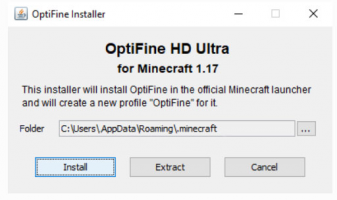
- Click 'Install'.
- Open your Minecraft Launcher and go to the 'Installations' tab (see image). Your new Optifine profile should be listed there. You can click the Folder icon to open your .minecraft folder, or the three dots to edit the name of this profile if you want.
Features
Optifine is very easy to install and comes with quite a range of features. However, the main purpose of it is usually optimization of the game, which nowadays is done better by Fabric mods such as Sodium, Lithium and Phosphor. Below listed are some of Optifine's main features with Fabric replacements where applicable.
| Optifine Feature | Replacement Alternative |
|---|---|
| Frame rate improvements | Sodium, Lithium, Phosphor |
| Dynamic lighting | LambDynamicLights |
| Fog control | Sodium Extra |
| Better grass, snow and clear water | Possible through texturepacks like VanillaTweaks |
| Configurable animations and details | Sodium, Sodium Extra |
| Zoom | LogicalZoom |
| Randomized mob textures | CIT Resewn |
| Shaders support | Alternatives not allowed on Dogcraft |
| Connected textures | Alternatives not allowed on Dogcraft |
| Anti-aliasing | Alternatives not allowed on Dogcraft |