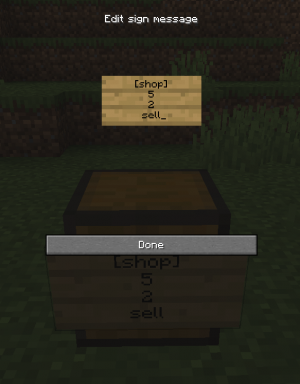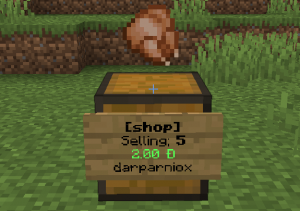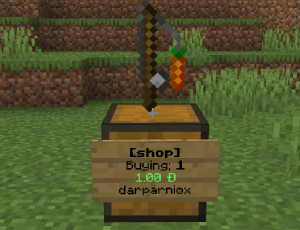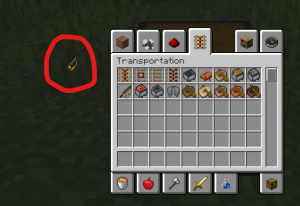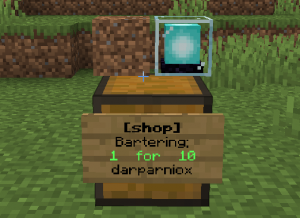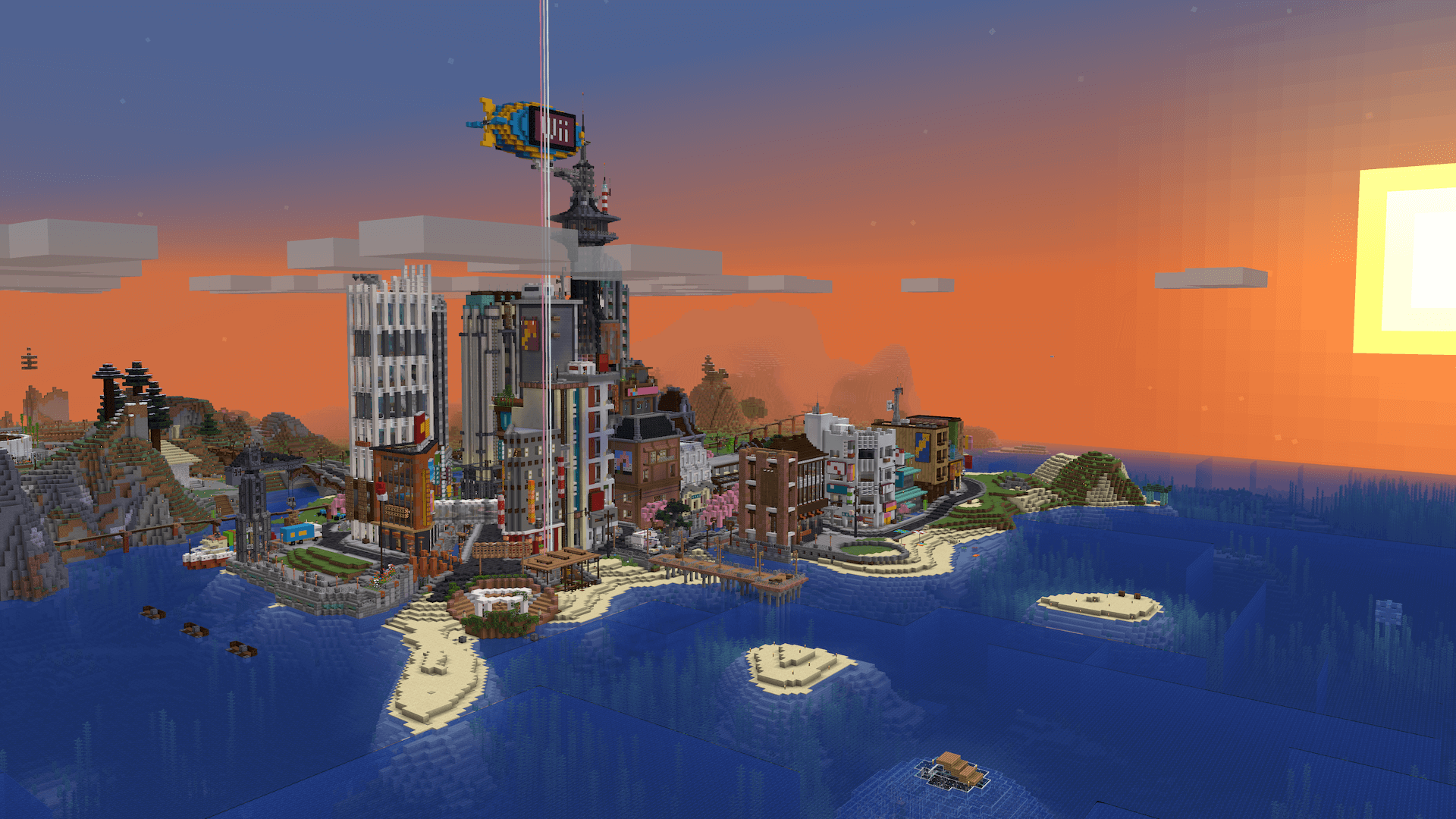Guide
Server Mall
From Dogcraft Wiki
Darparniox (talk | contribs) mNo edit summary |
Darparniox (talk | contribs) mNo edit summary |
||
| Line 12: | Line 12: | ||
This section will guide you in using the Shop plugin on Dogcraft. The plugin also has a tutorial video that can be found [https://www.youtube.com/watch?v=6lDM1aAhgv0&t=4s here]. | This section will guide you in using the Shop plugin on Dogcraft. The plugin also has a tutorial video that can be found [https://www.youtube.com/watch?v=6lDM1aAhgv0&t=4s here]. | ||
To create a chest shop, players will need a chest and a sign. First, place the chest, and then the sign onto the chest or on the block in front of it. The vanilla sign writing interface will appear. Each of four written line of the sign indicate a certain specification of the resulting shop. As previously mentioned, there are three types of shop that can be created, each has a slightly different creation process. | To create a chest shop, players will need a chest and a sign. First, place the chest, and then the sign onto the chest or on the block in front of it. The vanilla sign writing interface will appear. Each of the four written line of the sign indicate a certain specification of the resulting shop. As previously mentioned, there are three types of shop that can be created, each has a slightly different creation process. | ||
==== Sell Shops ==== | ==== Sell Shops ==== | ||
Revision as of 06:33, 23 April 2020
The Dogcraft Server features a buying and selling plugin simply known as "Shop". This plugin creates 'chestshops' that can be used to buy or sell items for the server's currency, Dogcraft Dollars, or barter for specific items.
Using Shops
This section will guide you in using the Shop plugin on Dogcraft. The plugin also has a tutorial video that can be found here.
To create a chest shop, players will need a chest and a sign. First, place the chest, and then the sign onto the chest or on the block in front of it. The vanilla sign writing interface will appear. Each of the four written line of the sign indicate a certain specification of the resulting shop. As previously mentioned, there are three types of shop that can be created, each has a slightly different creation process.
Sell Shops
Must be formatted as such;
Top Line: To indicate to the server that this will be a shop, the sign must contain the text [shop] on the top row.
Second Line: Type the numerical amount of an item you would like to sell for a certain amount of DCD (Note: this is not the amount of stock currently stored in the shop, as was the case in the formerly used QuickShop plugin).
Third Line: Type the numerical amount of DCD you would like in return for the entry placed on the second line.
Bottom Line: Type the text sell, to indicate a sell shop.
Once this is entered onto the sign, press enter. Afterwards, left-click (punch) the sign with the item you would like to sell. At this point, the text on the sign should turn from red to green, and the shop is activated. Remember to stock the shop with the items it is selling.
To purchase from a sell shop, go up to it and right-click the sign itself. There is no confirmation step, so be careful as you will be charged for your purchase. To see a preview of the shop's specifications, right-click the chest itself.
Buy Shops
Must be formatted as such;
Top Line: To indicate to the server that this will be a shop, the sign must contain the text [shop] on the top row.
Second Line: Type the numerical amount of an item you would like to buy for a certain amount of DCD.
Third Line: Type the numerical amount of DCD you would like to spend for the entry placed on the second line.
Bottom Line: Type the text buy, to indicate a buy shop.
Once this is entered onto the sign, press 'Done'. You will exit the sign interface and the text will format and turn red. Afterwards, left-click (punch) the sign with the item you would like to buy. If you do not own the item you would like to buy, punch the chest without an item in your hand. Then, open your inventory using as usual, and you will enter the creative menu. Find and select the item you would like to buy and 'throw' it out of your inventory (an example is featured to the right). At this point, the text on the sign should turn from red to green, and the shop is activated.
To sell to a buy shop, go up to it and right-click the sign itself. Ensure that you have the item the shop is buying in your inventory. The shop will take items from there in increments of the amount the shop buys. To see a preview of the shop's specifications, right-click the chest itself.
Barter Shops
Must be formatted as such;
Top Line: To indicate to the server that this will be a shop, the sign must contain the text [shop] on the top row.
Second Line: Type the numerical amount of an item you are willing to barter away.
Third Line: Type the numerical amount of a different item you are willing to barter for the entry placed on the second line.
Bottom Line: Type the text barter, to indicate a buy shop.
Once this is entered onto the sign, press 'Done'. You will exit the sign interface and the text will format and turn red. Afterwards, left-click (punch) the sign with the item you would like to barter away. Then, left-click (punch) the sign with the item you would like to barter for. If you do not own the item you would like to barter for, punch the chest without an item in your hand. Then, open your inventory using as usual, and you will enter the creative menu. Find and select the item you would like to buy and 'throw' it out of your inventory. At this point, the text on the sign should turn from red to green, and the shop is activated. Remember to stock the shop with the item it is bartering away.
To use a barter shop, go up to it and right-click the sign itself. Ensure that you have the item the shop is bartering for in your inventory. The shop will take items from there in increments of the amount the shop barters for and replace them with the item and amount it barters away. To see a preview of the shop's specifications, right-click the chest itself.
Other players will not be able to open or break someone's chest shop irrespective of the claim situation, and it is not possible to allow people to do so with commands. To remove your chest shop, break the sign attached to the chest. The chest will become a vanilla instance.