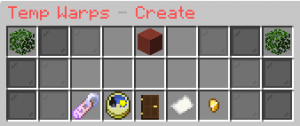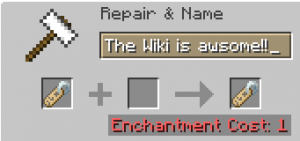Dogcraft Wiki
Archive/Homes Guides
From Dogcraft Wiki
No edit summary Tag: Visual edit |
No edit summary Tag: Visual edit |
||
| Line 1: | Line 1: | ||
On the [[Survival 4]] world, Homes recived a new plugin. | On the [[Survival 4]] world, Homes recived a new plugin. These homes are only active for a set time, that can be specified when creating it, and extended later. | ||
===Creating Homes=== | ===Creating Homes=== | ||
[[File:Sethome.PNG|thumb|The sethome menu.]] | [[File:Sethome.PNG|thumb|The sethome menu.]] | ||
To create a home, open chat, and type <span style="background:#f0f0f0">/sethome</span>. That command will bring up a menu. | To create a home, open chat, and type <span style="background:#f0f0f0">/sethome</span>. That command will bring up a menu. | ||
====Naming a home==== | ====Naming a home==== | ||
| Line 17: | Line 17: | ||
You can click the Door item in the menu, to set the home to public, that way, everyone can use it, or private, where only the creator use it. Setting it to Public costs 10 Dogcraft Dollars. | You can click the Door item in the menu, to set the home to public, that way, everyone can use it, or private, where only the creator use it. Setting it to Public costs 10 Dogcraft Dollars. | ||
==== Welcome message ==== | ====Welcome message==== | ||
You can set a welcome message for free, which will be displayed in chat, when someone teleports to the home. | You can set a welcome message for free, which will be displayed in chat, when someone teleports to the home. | ||
==== Pricing ==== | ====Pricing==== | ||
By clicking the golden nugget, you can charge people for using your home. This only works if you previously set the home to Public. | By clicking the golden nugget, you can charge people for using your home. This only works if you previously set the home to Public. It costs 50 dcd to set a price for using a home. | ||
=== Homes List === | ===Homes List=== | ||
Doing <span style="background:#f0f0f0">/homes</span> will display a menu of all public homes and all of your own private homes, marked by the head of whoever created them. You can also see some more information about it, like how long it has been up, or how much time it has left. | Doing <span style="background:#f0f0f0">/homes</span> will display a menu of all public homes and all of your own private homes, marked by the head of whoever created them. You can also see some more information about it, like how long it has been up, or how much time it has left. | ||
<br /> | <br /> | ||
Revision as of 00:25, 1 April 2020
On the Survival 4 world, Homes recived a new plugin. These homes are only active for a set time, that can be specified when creating it, and extended later.
Creating Homes
To create a home, open chat, and type /sethome. That command will bring up a menu.
Naming a home
In that menu, you can name your home, by clicking the name tag. That will bring up another menu, shaped like an anvil's gui. Type in a name, and then remove the nametag from the Done side of the anvil. (You can remove it even if you dont have any experience points. You can also leave the rename menu by pressing Escape, this will return you to the default Sethome menu.
You can also name a home in the command by doing /sethome <name>.
Adding more time to a home.
You can rightclick the Clock item in the menu, to add more days to the home. Each added day costs 1 extra dcd. You can also remove days by leftclicking the Clock item. You can shiftclick the item for a maximum of 43200 days (118 years).
Private v Public
You can click the Door item in the menu, to set the home to public, that way, everyone can use it, or private, where only the creator use it. Setting it to Public costs 10 Dogcraft Dollars.
Welcome message
You can set a welcome message for free, which will be displayed in chat, when someone teleports to the home.
Pricing
By clicking the golden nugget, you can charge people for using your home. This only works if you previously set the home to Public. It costs 50 dcd to set a price for using a home.
Homes List
Doing /homes will display a menu of all public homes and all of your own private homes, marked by the head of whoever created them. You can also see some more information about it, like how long it has been up, or how much time it has left.