User
William/Account Linking
From Dogcraft Wiki
No edit summary |
No edit summary |
||
| Line 5: | Line 5: | ||
<br/> | <br/> | ||
This guide will walk you through what you need to do to be able to play on the [[Dogcraft Server]], including linking your Minecraft account to a Dogcraft.net account and completing the GamerSafer age verification check. | This guide will walk you through what you need to do to be able to play on the [[Dogcraft Server]], including linking your Minecraft account to a Dogcraft.net account and completing the GamerSafer age verification check. | ||
__TOC__ | |||
<br/> | <br/> | ||
{{Box2 | {{Box2 | ||
| Line 46: | Line 47: | ||
<center>[[File:Dogcraft Linking - With an Email.png|720px]]</center><br/> | <center>[[File:Dogcraft Linking - With an Email.png|720px]]</center><br/> | ||
After you have completed these steps, a verification email will be sent to your inbox and you will be redirected to the age verification page. | |||
}} | |||
{{Box2 | |||
|width=75% | |||
|content= | |||
<h4>Section 2 — Verifying your email address</h4><br/> | |||
8. Check your inbox for a verification email, and click the "Verify Email Address" button. This email can take a couple of minutes to arrive; be sure to check your Spam folder if you can't see it. | 8. Check your inbox for a verification email, and click the "Verify Email Address" button. This email can take a couple of minutes to arrive; be sure to check your Spam folder if you can't see it. | ||
| Line 51: | Line 60: | ||
<center>[[File:Dogcraft Linking - Verify Email.png|720px]]</center><br/> | <center>[[File:Dogcraft Linking - Verify Email.png|720px]]</center><br/> | ||
9. The email you entered as part of account setup, or the email associated with your Patreon/Discord account will be the one set. However, if you need to change this email or you entered it incorrectly, you can navigate to your account settings page and change it. Be sure to click the "Save" icon once you have re-entered it, and follow the previous step to verify it. | |||
<center>[[File:Dogcraft Linking - Modify Email.png|720px]]</center><br/> | |||
}} | |||
{{Box2 | |||
|width=75% | |||
|content= | |||
<h4>Section 3 — Verifying your age</h4><br/> | |||
wip | |||
}} | }} | ||
Revision as of 16:31, 3 December 2023
Feel free to ask any staff member for assistance!
This guide will walk you through what you need to do to be able to play on the Dogcraft Server, including linking your Minecraft account to a Dogcraft.net account and completing the GamerSafer age verification check.
Requirements
- Minecraft 1.20.1 installed
- An iOS (15+) or Android device
- An email address
Section 1 — Making and Linking a Dogcraft account
1. Launch Minecraft 1.20.1 and add the Dogcraft server (IP address: server.dogcraft.net) on the Multiplayer menu.
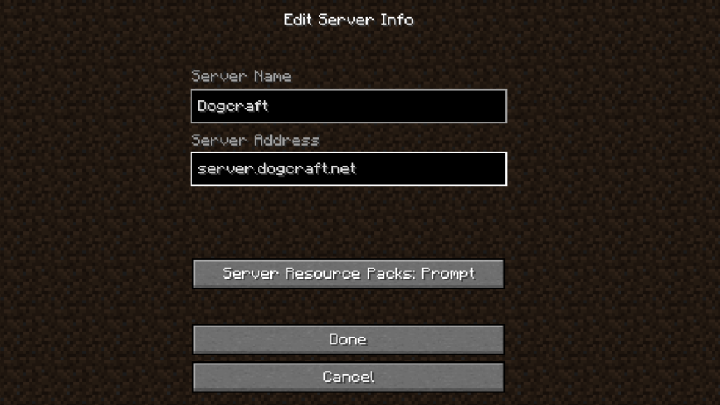
2. Select Dogcraft in your Server List and click join. You will be kicked from the server with a link code; make a note of this code.
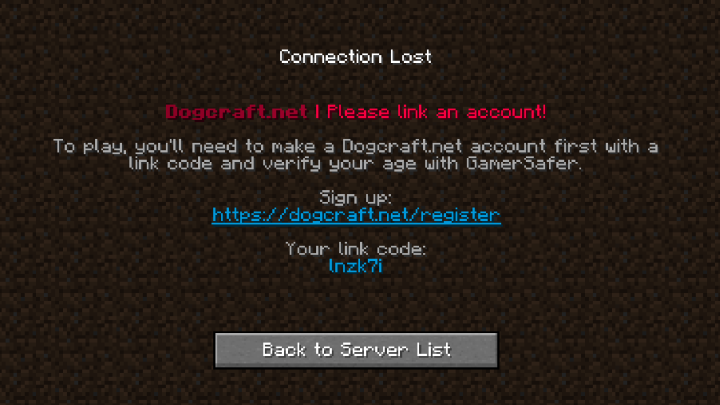
3. In your web browser, navigate to https://dogcraft.net/ and click "Register" in the top menu.
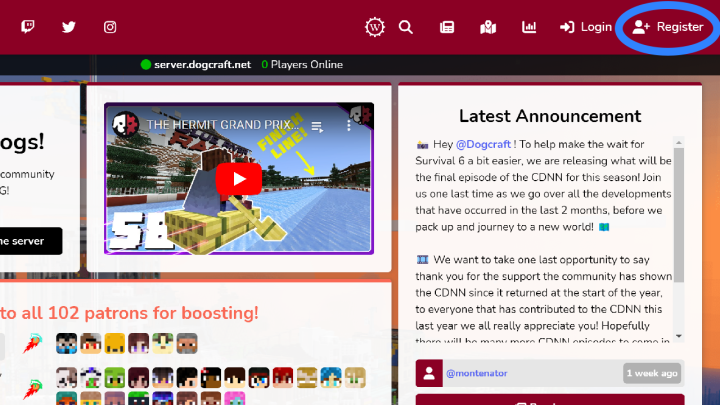
4. Enter your Date of Birth, then click "Next."
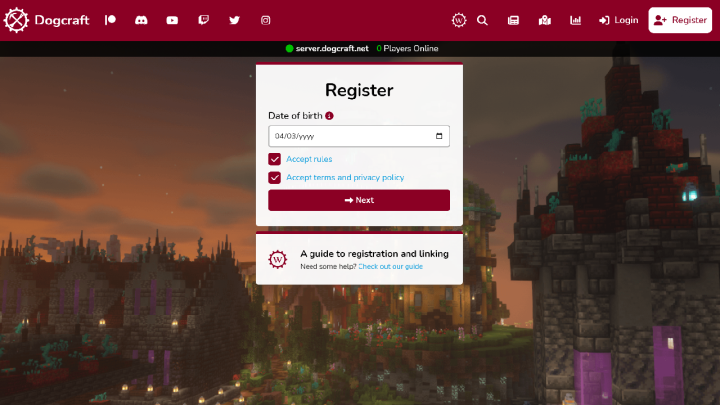
5. Enter the linking code you received earlier, then click "Next."
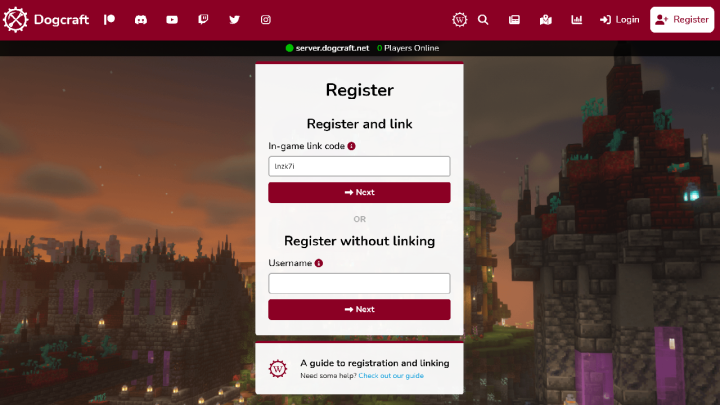
6. You will now be prompted to create a Dogcraft account. You can choose to register with an email address and password, or by connecting a Discord/Patreon account. Choose one of these options.
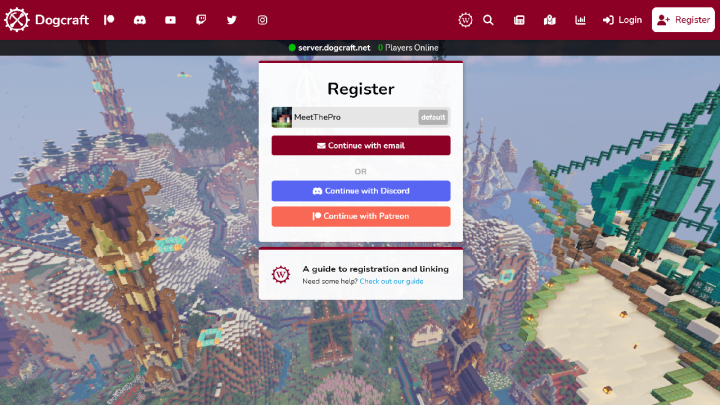
7. If you chose to register with an email — Enter an email address and password. Your password must be 8 characters long, contain one uppercase character, one lowercase character, and one symbol. Then, click "Register."
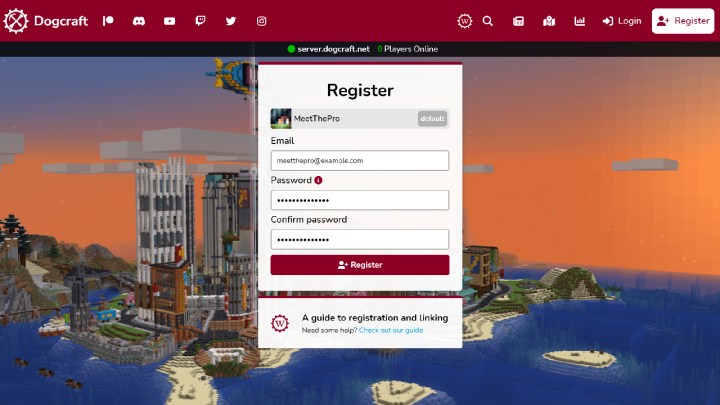
After you have completed these steps, a verification email will be sent to your inbox and you will be redirected to the age verification page.
Section 2 — Verifying your email address
8. Check your inbox for a verification email, and click the "Verify Email Address" button. This email can take a couple of minutes to arrive; be sure to check your Spam folder if you can't see it.
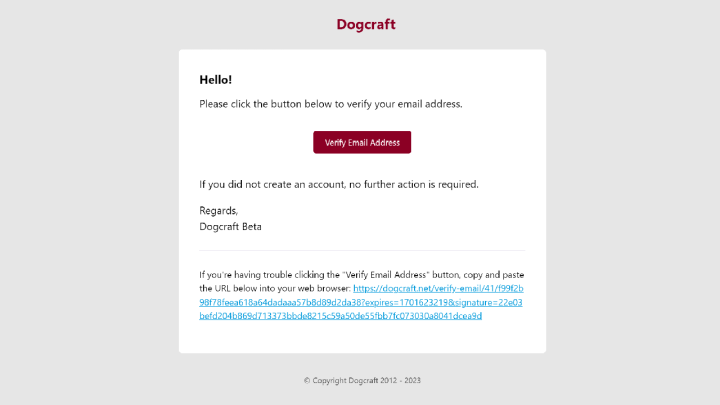
9. The email you entered as part of account setup, or the email associated with your Patreon/Discord account will be the one set. However, if you need to change this email or you entered it incorrectly, you can navigate to your account settings page and change it. Be sure to click the "Save" icon once you have re-entered it, and follow the previous step to verify it.
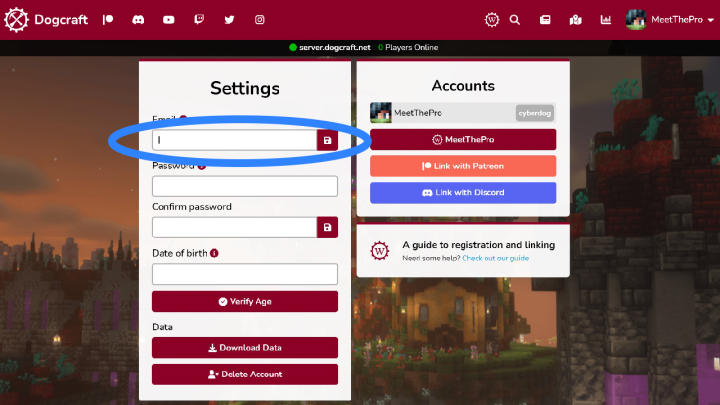
Section 3 — Verifying your age
wip
