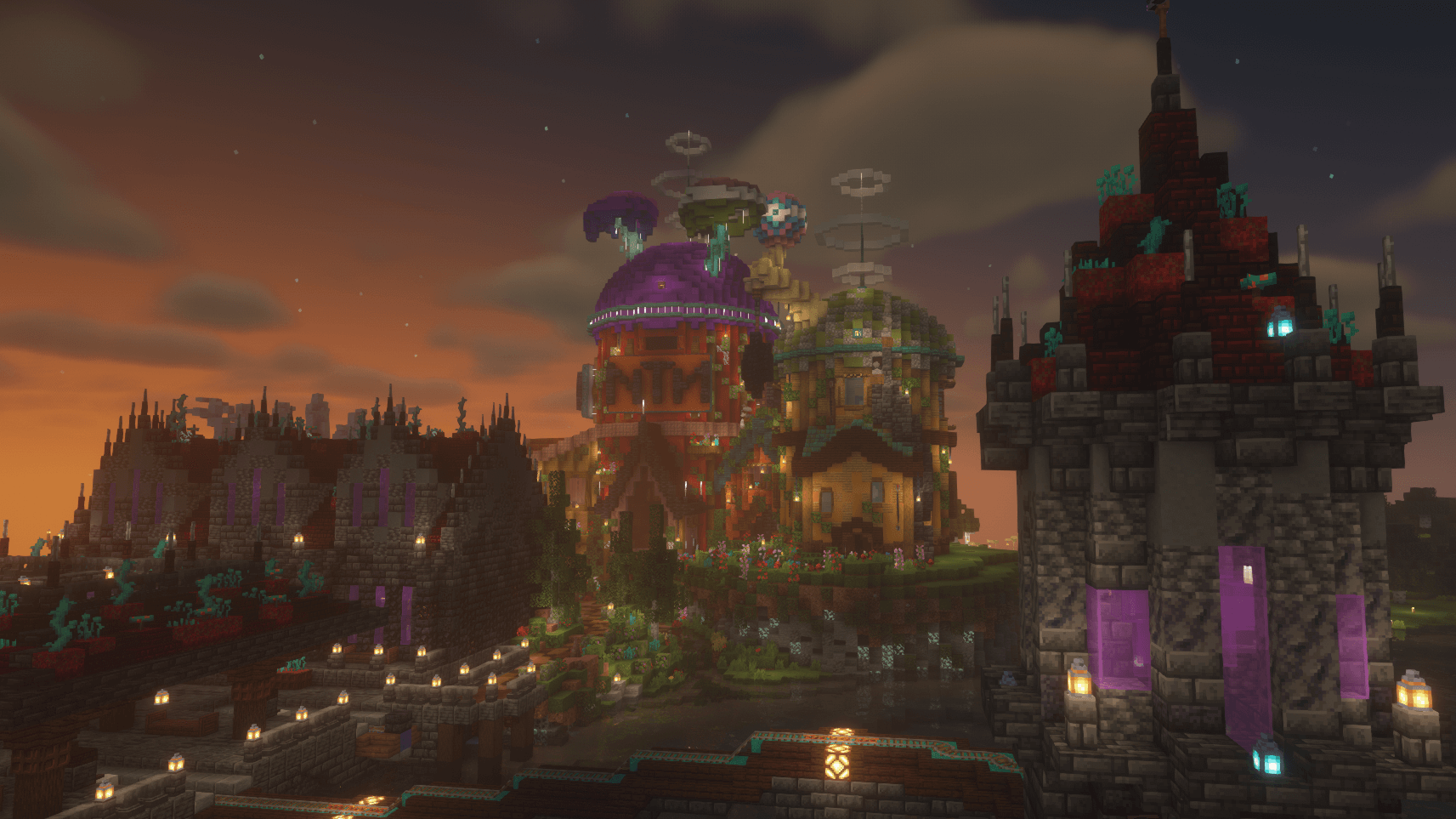StickyLocks
From Dogcraft Wiki
TrueWinter (talk | contribs) (Created the page) Tag: Visual edit |
m (Made the text in those cells look the same as the others) Tag: Visual edit |
||
| Line 3: | Line 3: | ||
<br /> | <br /> | ||
== Usage == | ==Usage== | ||
To lock a block, use a golden hoe to right-click then left-click it. By default, only you can use the locked block. | To lock a block, use a golden hoe to right-click then left-click it. By default, only you can use the locked block. | ||
<br /> | <br /> | ||
== Commands == | ==Commands== | ||
Ensure you have a locked block selected before using these commands. You can select a block by right-clicking a block with a golden hoe. | Ensure you have a locked block selected before using these commands. You can select a block by right-clicking a block with a golden hoe. | ||
{| class="wikitable" | {| class="wikitable" | ||
| Line 38: | Line 38: | ||
|Merges the group's members into the target group. | |Merges the group's members into the target group. | ||
|- | |- | ||
| | |'''/sl notify''' | ||
|Disable the chat notification that appears when you place or interact with a lockable item. (Does not require a block to be selected.) | |Disable the chat notification that appears when you place or interact with a lockable item. (Does not require a block to be selected.) | ||
|- | |- | ||
| | |'''/sl autolock''' | ||
|Toggles automatic locking of all lockable blocks. (Does not require a block to be selected.) | |Toggles automatic locking of all lockable blocks. (Does not require a block to be selected.) | ||
|} | |} | ||
Revision as of 01:33, 4 November 2022
StickyLocks is a plugin used on the Dogcraft server that allows players to lock chests, barrels, doors, fence gates, and redstone. This is useful if you have granted trust to a player, but wish to restrict access to a certain chest/redstone.
Usage
To lock a block, use a golden hoe to right-click then left-click it. By default, only you can use the locked block.
Commands
Ensure you have a locked block selected before using these commands. You can select a block by right-clicking a block with a golden hoe.
| Command | Description |
|---|---|
| /sl show | Lists the lock information for the current block. It shows who owns it, and lists the names of players and groups of players with access to that block. |
| /sl add <player|group> | Adds the specified player or group to the list of people allowed to use the block. In the event that a group and a player both have the same name, the group will be used. |
| /sl remove <player|group> | Removes the specified player and/or group of players from the list of people allowed to use that block. |
| /sl group <group> | Lists the members of the specified group. |
| /sl group <group> add <player> | Adds the specified player to the specified group. |
| /sl group <group> remove <player> | Removes the specified player from the specified group. |
| /sl group <group> rename <name> | Renames the group (rename and merge are identical sub-commands). If the target group exists, the group's members will be added to it. |
| /sl group <group> merge <name> | Merges the group's members into the target group. |
| /sl notify | Disable the chat notification that appears when you place or interact with a lockable item. (Does not require a block to be selected.) |
| /sl autolock | Toggles automatic locking of all lockable blocks. (Does not require a block to be selected.) |
This page was last modified on 4 November 2022, at 01:33. (17 months ago)