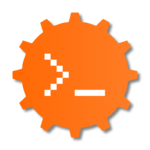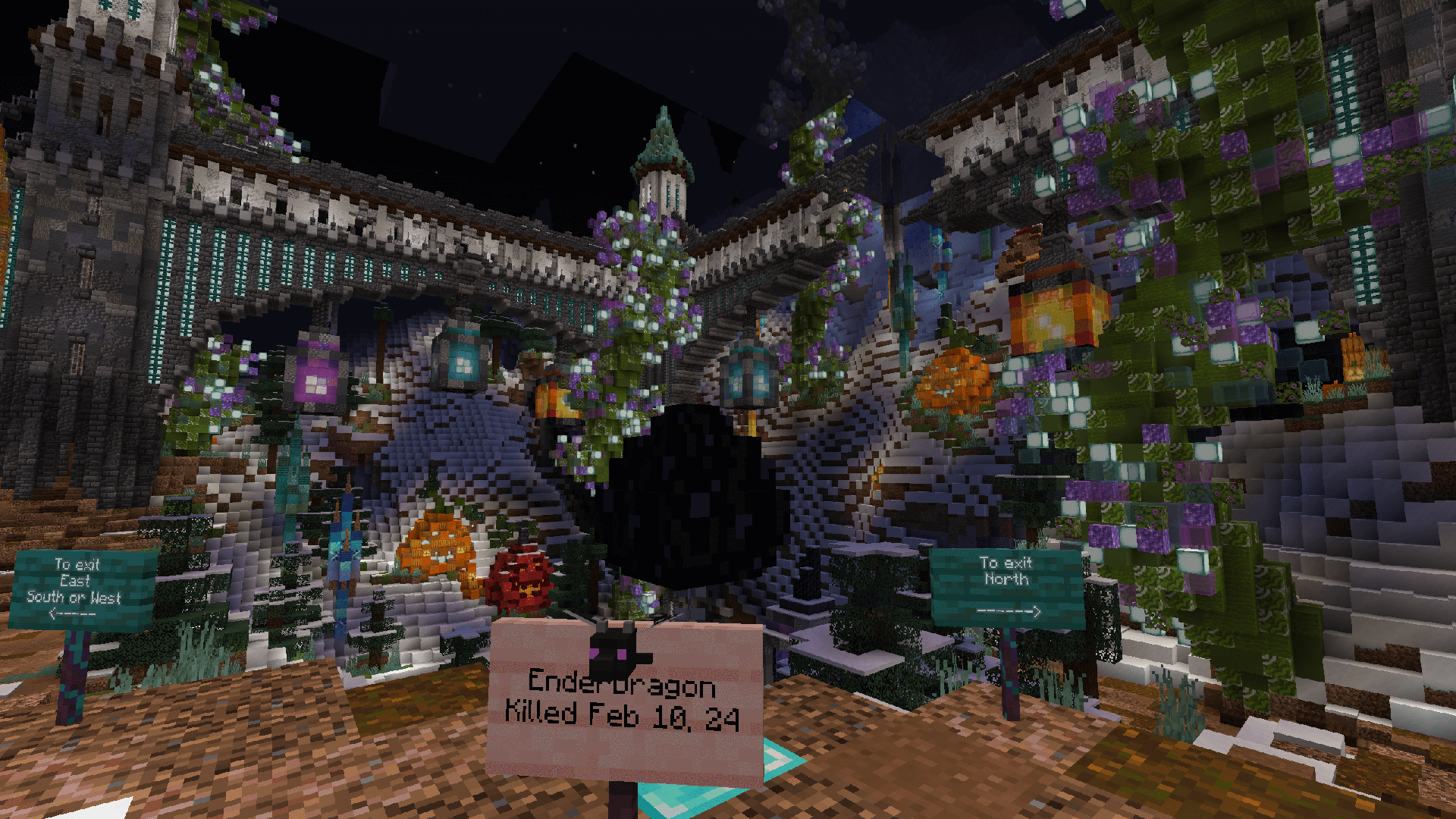List of Commands
From Dogcraft Wiki
No edit summary |
No edit summary |
||
| Line 17: | Line 17: | ||
===Playerwarp (Home) Commands=== | ===Playerwarp (Home) Commands=== | ||
''See also: [[Guide: | ''See also: [[Guide:Homes]]'' | ||
*'''/homes''' ‣ Will bring up a gui for selecting homes | *'''/homes''' ‣ Will bring up a gui for selecting homes | ||
| Line 31: | Line 31: | ||
===Claims and Security.=== | ===Claims and Security.=== | ||
''See also: [[Guide | ''See also: [[Guide:Claiming Land]].'' | ||
*'''/claim <radius>''' ‣ For claiming an area around you. The radius extends outwards in 4 directions to create a square. This can also be done with a golden shovel. | *'''/claim <radius>''' ‣ For claiming an area around you. The radius extends outwards in 4 directions to create a square. This can also be done with a golden shovel. | ||
Revision as of 11:33, 23 April 2021
The Dogcraft Minecraft server gives players access to many commands, to the extent that they may sometimes seem confusing or overwhelming. This page aims to provide explanations and clarity on all commands you may encounter.
Account Linking
See also: Guide to Linking Your Account.
When players start on Dogcraft for the first time, they are placed in adventure mode, and have to link their account to the website first. Once they're linked, the player enters survival mode. The commands used in this process are:
- /dclink: Tells the player what to do in the process of linking.
- /linkstatus: Tells the player whether they're linked or not.
Gameplay Commands
Here's a list of commands that you might find handy whilst playing!
- /help ‣ Lists server commands by plugin.
Playerwarp (Home) Commands
See also: Guide:Homes
- /homes ‣ Will bring up a gui for selecting homes
- /home <name> ‣ Will teleport you to that home
- /sethome <name> ‣ Will bring up the gui for creating new homes
- /delhome <name> ‣ Will delete the home
Player Teleportation
- /tpa <playername> ‣ Request to teleport to a player.
- /tpahere <playername> ‣ Request a player to teleport to you.
- Editors Note: You cannot accept a previous teleport request if you accepted another. They will need to re-send the request.
Claims and Security.
See also: Guide:Claiming Land.
- /claim <radius> ‣ For claiming an area around you. The radius extends outwards in 4 directions to create a square. This can also be done with a golden shovel.
- /buyclaimblocks <amount> ‣ Purchases X amount of claim blocks. Each claim block costs 2dcd.
- /extendclaim <radius> OR /expandclaim <radius> - Expands by X amount of blocks in the direction you're facing.
- /unclaim OR /abandonclaim ‣ For deleting a claim that you own and are standing in it.
- /unclaim all OR /abandonallclaims ‣ To delete all of your claims.
- /subdivideclaims OR /subdivideclaim ‣ Sets your claiming mode to subdivision mode, where you can create claims within claims. Useful for group bases as you can set trust permissions differently based on each subdivision and the main claim.
- /restrictsubclaim - Toggles Permission Sync from the main claim to the sub-divided claim.
- /trust <playername> to build-trust someone in your claims, stand outside it to trust in all claims
- /untrust <playername> Revokes all trust from a player, stand outside a claim to effect all claims
- /trust all to build-trust all players in a claim, stand outside a claim to effect all claims
- /untrust all to revoke trust all players in a claim, stand outside a claim to effect all claims
- /containertrust <playername/all> - Grants permissions to access Inventories such as Chests, Dispensers, Furnaces, access to crops, animals, bed, permission to /sethome and buttons/levers,
- /accesstrust <playername> Grants permission to use doors, permission to /sethome, and interact with buttons and levers.
- /permissiontrust <playername> - Grants the ability of the selected user to manage the trusted users.
- /claimexplosions ‣ Enables mob greifing and TNT explosions in the claim you are standing in. Use the same command to toggle.
- /sl ‣ StickyLocks commands, for locking items such as doors, gates, chests, hoppers, droppers, dispensers, repeaters, anvils and more. To use sticky locks, hold a golden hoe, and right click an object to select it, then left click the object to lock it. These are some of the commands around sticky locks.
- /sl notify ‣ Disable the chat notification that appears when you place or interact with a lockable item.
- /sl show ‣ Display the lock information for block currently selected.
- /sl add <player|group> ‣ Allows that player or group access to the object.
- /sl remove <player|group> ‣ Removes that player or group from the access list to the object.
Player Settings
- /warns ‣ Displays your active warnings. Warnings are given if you break the server rules. If you reach three warnings, you will be issued a ban from the server. Which can be appealed.
- /stats ‣ Your server statistics, such as time played, and more.
- /pvp ‣ Toggles your PVP immunity on or off.
- /playerbuffs toggle ‣ Toggles whether you receive server wide McBuffy effects on/off.
- /playerbuffs - Opens the McBuffy Menu (Patreon+ has access, Cyberdogs can purchase buffs in Azkaban from McBuffy)
- /loginfirework ‣ Toggles the firework that is launched by Patreons /server staff when logging in.
- /bal | /balance - Shows how many DCD you have.
Communication
- /w <playername> <message> ‣ To send a private message to an online player.
- Also works with /msg, /m, /pm and /tell
- /r <message> ‣ Replies to the latest private message.
- /helpme <message> ‣ Sends a message via the help service. Only you can see the message you've sent. Helpers and above can see other HelpMe messages sent by other players.
- /pay <playername> [amount] ‣ Sends a certain amount of DCD to a specified player. Recipient does not have to be online to receive the money.
Warp Commands
- /spawn ‣ Teleports you to spawn on your server. There is no spawn in Mall.
- /endfarm ‣ Warps you to the endfarm, if you're in the End. You need the EndFarm Card which is purchasable in the Mall. See the Mall Merchant in Lost & Found store.
- /pigfarm ‣ Warps you to the pigfarm, if you're in the Nether. You need the PigFarm Card which is purchasable in the Mall. See the Mall Merchant in Lost & Found store.
- /warp <warpname> ‣ Teleports you to a server warp.
- /servers ‣ Brings up a GUI to choose between the different servers.
- /trapped ‣ Teleports you outside of the claim you're standing in, doesn't work if you are trusted in that claim.
Creative Commands
See also: Creative.
- /plot claim ‣ Claims a plot, whist standing over an unclaimed plot. Can only be used once.
- /plot auto ‣ Claims the plot closest to you, if you haven’t claimed a plot previously.
- /plot visit ‣ Teleports you to your own claim.
- /plot trust [playername] ‣ Gives another player building permissions on your plot.
- /plot remove [playername] ‣ Removes another player's building permissions on your plot.
- /plot info ‣ Returns information about your plot status (e.g. other trusted players)
- /plot help ‣ More info on all available commands.
- /plotme flag set time [integer] ‣ Sets the time of day in your plot, and freezes the passage of time.
- /plotme flag set weather [option] ‣ Sets or clears the weather condition in your plot.
- /plot toggle time ‣ Freezes or unfreezes the passage of time (leave the plot and re-enter after doing this).
- /plot toggle titles ‣ Toggles the display of plot coordinates and ownership when entering plots.
- /plot music ‣ Brings up a GUI to choose music for your plot.
| ||||||||||||||