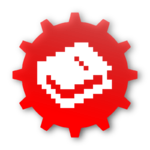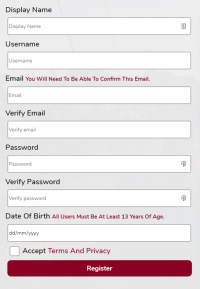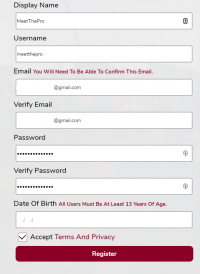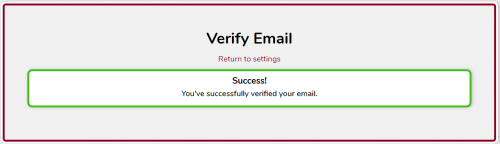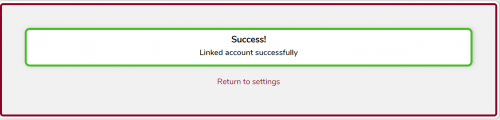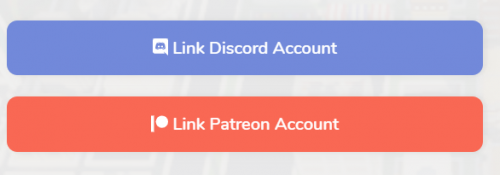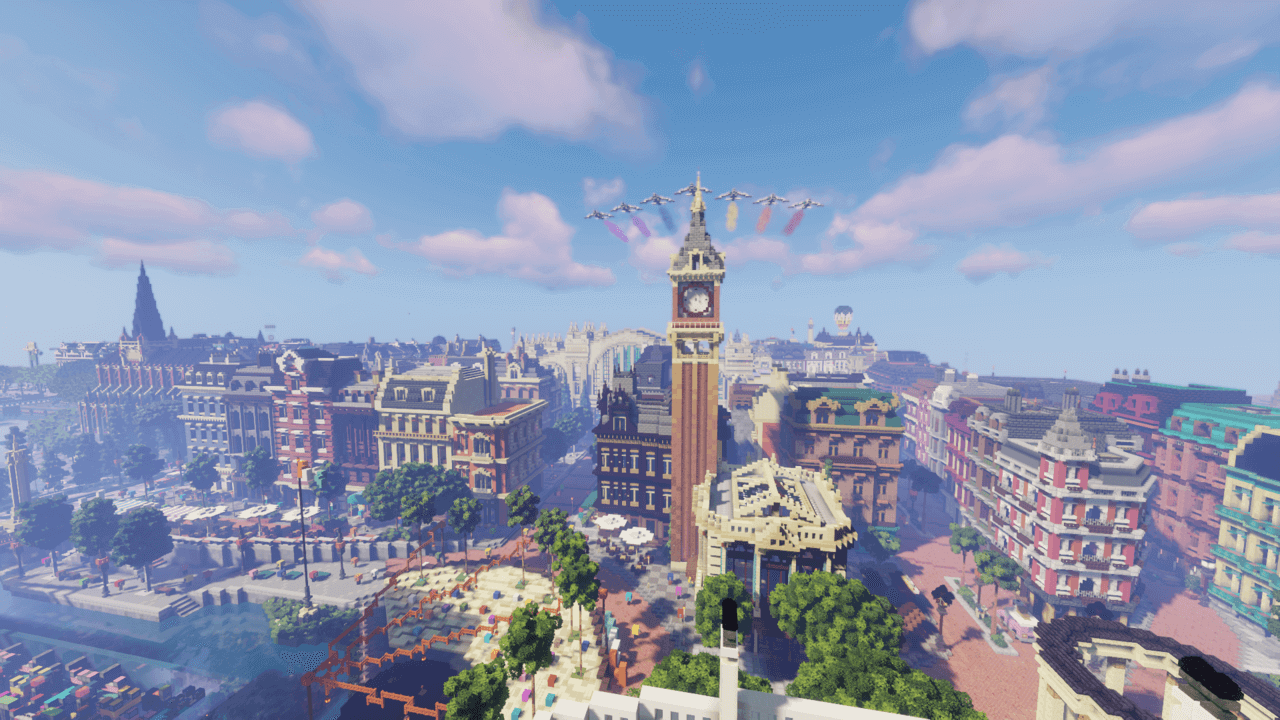Guide
Account Linking
From Dogcraft Wiki
imported>William m (Protected "Guide to Linking": Linked from Dogcraft Discord welcome ([Edit=Allow only autoconfirmed users] (indefinite) [Move=Allow only autoconfirmed users] (indefinite))) |
No edit summary |
||
| Line 4: | Line 4: | ||
==Step-by-step Guide== | ==Step-by-step Guide== | ||
=== | === 1: Create a Dogcraft account === | ||
To begin the process | {{SlidingGallery | ||
|size = 200 | |||
|caption = Enter your details, then click Register. | |||
|float = right | |||
|animation = slide | |||
|img1 = Linking Guide - Register.png | |||
|img2 = Linking Guide - Register2.png | |||
}}To begin the process, first head to [https://dogcraft.net www.dogcraft.net] and register for an account by selecting "Register" in the top right hand corner. The website will ask you to input some information. You will need to enter: | |||
* A display name, what will appear on your profile as your name. | |||
* A username, unique to every user. You will log in with this. | |||
* An email, to verify your account. | |||
* A secure password. | |||
* Your Date of Birth, which is stored for legal reasons. | |||
You will then need to accept the [dogcraft.net/terms terms and privacy notice]. Then, click "Register". | |||
=== | === 2: Verify your e-mail address === | ||
In order to verify your account, you will now need to verify your email address. To do this, simply check your inbox. An e-mail should arrive within a few minutes. Be sure to check your spam folder if it hasn't appeared in your inbox. Once it has arrived, open it and click the "Verify" button. Now you should be all set! | |||
<center>[[File:Linking Guide - successverify.png|centre|500px]]</center> | |||
If an e-mail still hasn't arrived, please check to ensure you have entered the correct and valid e-mail address. If you entered the wrong address or wish to change it, you can change your email by clicking the blue cogs in the top right to take you to your settings page. You can now simply type a new email "E-mail" box, then click the save button next to it. A new e-mail will be sent to the new address to verify it. | |||
=== | === 3: Log on and Link === | ||
Now you can log onto <code>server.dogcraft.net</code>. When you join, you should type the <code>/dclink</code> command. This will bring up a message in chat. | |||
<center>[[File:Linking Guide - DCLink.png|centre|500px]]</center> | |||
Simply open your chat window and click the underlined blue "<nowiki>https://dogcraft.net</nowiki>" text. A popup should appear asking you if you want to open the link. Click "Open in browser" to open it. Your account should then be automatically linked. | |||
<center>[[File:Linking Guide - linksuccess.png|centre|500px]]</center> | |||
You should now wait a few minutes for your rank to update on Dogcraft to allow you to place and edit blocks. This shouldn't take too long, so wait a minute or so and then relog (disconnect & reconnect). You should then be all set to enjoy the Dogcraft Server! However, if you are a [[ReNDoG]] Patreon and wish to get your Patreon Rewards, you will want to link your Patreon and Discord accounts to your Dogcraft account as well in order to claim your boosts and benefits. | |||
=== | === 4: Linking Patreon & Discord === | ||
Click the light blue button with white cogs in the top right corner of the site to go to your settings page. In here, scroll to the bottom until you see two buttons; "Link Discord Account" and "Link Patreon Account". | |||
<center>[[File:Linking Guide - linkoptions.png|centre|500px]]</center> | |||
To link your Patreon & Discord account to your Dogcraft account, simply click on the buttons and you will be prompted to sign in to Discord/Patreon. You will then be asked if you wish to authorize "DogCraft Website" to access certain permissions (used for checking your Patreon status of ReNDoG and roles to be updated on Discord), which you should accept. | |||
You will | |||
Once you have done this, your Patreon boosts will be automatically applied and discord roles promptly set if you are a Patreon. | |||
== | == Troubleshooting == | ||
* If you are unable to click on the blue link in the chat window, please check that your Web Links are on in your Minecraft Options menu. You can change this by going to ''Options... --> Chat Settings... --> Web Links: ON''. | |||
* Make sure you have put in your Date of Birth correctly. The format is <code>DD-MM-YYYY</code>. You must be at least age 13 to play on Dogcraft. | |||
* Please contact a Server Moderator to assist you if you are having further trouble. | |||
{{Navbox ServerInfo}} | {{Navbox ServerInfo}} | ||
[[Category:Server Information]] | [[Category:Server Information]] | ||
__NOEDITSECTION__ | __NOEDITSECTION__ | ||
Revision as of 18:13, 20 March 2020
When you first join the Cyberdog server, you will need to link your Minecraft username to a Dogcraft.net website account to let you play. This Guide to Linking will explain the process; whether you'd like help with linking or want to help somebody else.
Step-by-step Guide
1: Create a Dogcraft account
To begin the process, first head to www.dogcraft.net and register for an account by selecting "Register" in the top right hand corner. The website will ask you to input some information. You will need to enter:
- A display name, what will appear on your profile as your name.
- A username, unique to every user. You will log in with this.
- An email, to verify your account.
- A secure password.
- Your Date of Birth, which is stored for legal reasons.
You will then need to accept the [dogcraft.net/terms terms and privacy notice]. Then, click "Register".
2: Verify your e-mail address
In order to verify your account, you will now need to verify your email address. To do this, simply check your inbox. An e-mail should arrive within a few minutes. Be sure to check your spam folder if it hasn't appeared in your inbox. Once it has arrived, open it and click the "Verify" button. Now you should be all set!
If an e-mail still hasn't arrived, please check to ensure you have entered the correct and valid e-mail address. If you entered the wrong address or wish to change it, you can change your email by clicking the blue cogs in the top right to take you to your settings page. You can now simply type a new email "E-mail" box, then click the save button next to it. A new e-mail will be sent to the new address to verify it.
3: Log on and Link
Now you can log onto server.dogcraft.net. When you join, you should type the /dclink command. This will bring up a message in chat.
Simply open your chat window and click the underlined blue "https://dogcraft.net" text. A popup should appear asking you if you want to open the link. Click "Open in browser" to open it. Your account should then be automatically linked.
You should now wait a few minutes for your rank to update on Dogcraft to allow you to place and edit blocks. This shouldn't take too long, so wait a minute or so and then relog (disconnect & reconnect). You should then be all set to enjoy the Dogcraft Server! However, if you are a ReNDoG Patreon and wish to get your Patreon Rewards, you will want to link your Patreon and Discord accounts to your Dogcraft account as well in order to claim your boosts and benefits.
4: Linking Patreon & Discord
Click the light blue button with white cogs in the top right corner of the site to go to your settings page. In here, scroll to the bottom until you see two buttons; "Link Discord Account" and "Link Patreon Account".
To link your Patreon & Discord account to your Dogcraft account, simply click on the buttons and you will be prompted to sign in to Discord/Patreon. You will then be asked if you wish to authorize "DogCraft Website" to access certain permissions (used for checking your Patreon status of ReNDoG and roles to be updated on Discord), which you should accept.
Once you have done this, your Patreon boosts will be automatically applied and discord roles promptly set if you are a Patreon.
Troubleshooting
- If you are unable to click on the blue link in the chat window, please check that your Web Links are on in your Minecraft Options menu. You can change this by going to Options... --> Chat Settings... --> Web Links: ON.
- Make sure you have put in your Date of Birth correctly. The format is
DD-MM-YYYY. You must be at least age 13 to play on Dogcraft. - Please contact a Server Moderator to assist you if you are having further trouble.
| ||||||||||||||